- Print
- DarkLight
- PDF
All pages in the Surpass Cloud administration site have a sidebar you can access by clicking on the button in the upper-right corner of the page. The Resources View Page page's sidebar has a Settings tab that affects how the page behaves and gives you convenient access to resource-related settings.
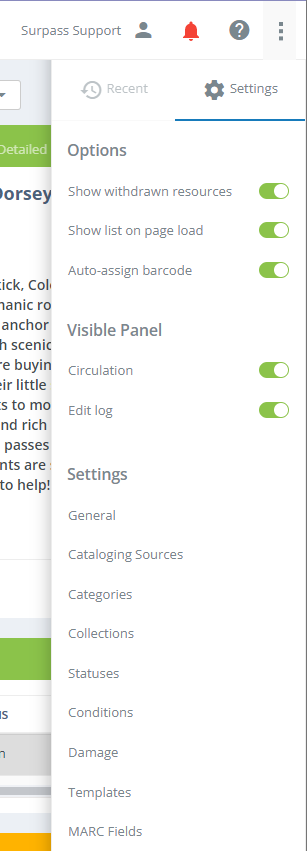
Options
Show withdrawn resources - If this is switched on, search results will include resources that have been withdrawn (deleted) from the library. This is usually kept off to keep withdrawn resources from appearing in searches.
Show list on page load - If this is switched on, Surpass Cloud will show up to 10,000 resource records on page load. Depending on the size of your collection, this can take anywhere from a fraction of a second to 10 or 20 seconds. You can switch this off for faster page loading.
Auto-assign barcode - If this is switched on, barcodes will be assigned to resource holdings as you add them. Switch this off if you are cataloging resources that already have barcodes and want to enter the barcode numbers as you are adding them.
Visible Panels
- Circulation - Shows or hides the Circulation History panel.
- Edit Log - Shows or hides the Edit Log panel (future feature)
Settings
This is convenient access to resource-related settings you would find on the Resources : Settings menu.



