- Print
- DarkLight
- PDF
The Condition Classifications feature in Settings allows you to manage the various classifications that you can give to resource holdings based on their physical condition.
A video tutorial on condition classifications is available on YouTube: Condition and Damage Classifications
Conditions can affect whether a resource is available for circulation and whether it appears in the public catalog (OPAC).
You can note the physical condition of a resource holding by editing it in Resources : View or from Circulation : Transactions.
Surpass Cloud comes with a standard set of condition classifications: Unknown, Excellent, Good, Fair, Poor, and Discard. You may edit these and/or add your own.
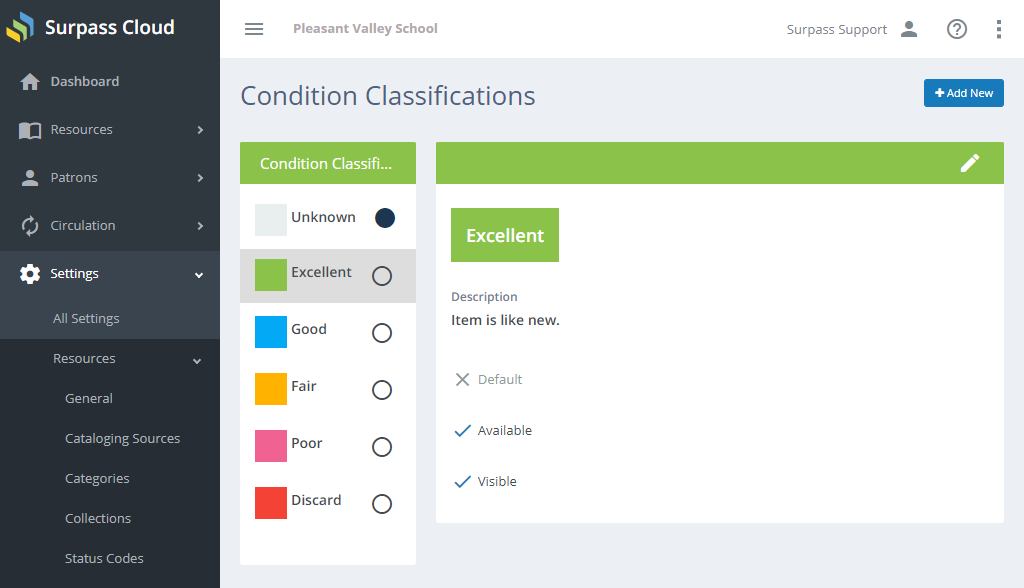
Adding and Editing
See Adding and Editing Records for more information on adding and editing records in Surpass Cloud.
Form Fields
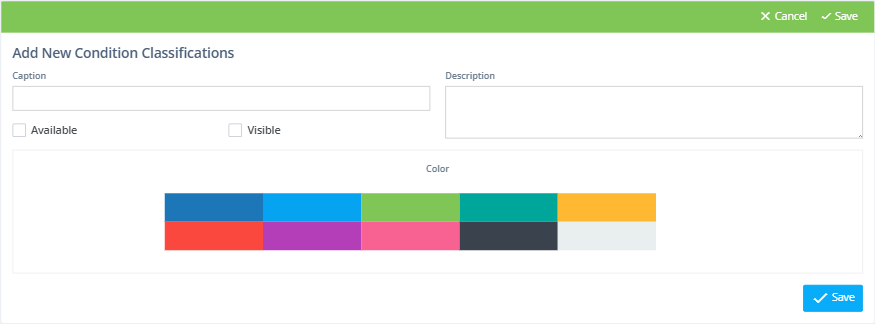
- Caption - The name of the condition classification. Use whatever name makes sense to you.
- Abbreviation - This a shorter form of the full caption. It can even be the same as the caption. This is used in places where the full-length caption might be too long to display.
- Available - If checked, resources with this condition may be checked out. If you want to disallow checking out of a resource with a certain condition, uncheck this box. The
Discardcondition has this box unchecked by default, preventing the circulation of resources that are in such bad condition that they are to be discarded. - Visible - Check this box if you want resources with this condition to appear in the online public access catalog (OPAC).
- Color - Select the color that you would like to associate with this condition classification. Where condition is shown, it is shown with this color as the background.
Default Condition
One classification is designated as the default to be used when adding new resource holdings. The default condition is usually Unknownor Excellent (for newly purchased resources) but you can change this to whatever you like.
Set the default condition classification by clicking the circle to the right of the name in the list. The one condition classification with the solid circle next to its name is the default.


