- Print
- DarkLight
- PDF
On the General Resource Settings page, you can change various settings related to how Surpass Cloud works with your library resources.
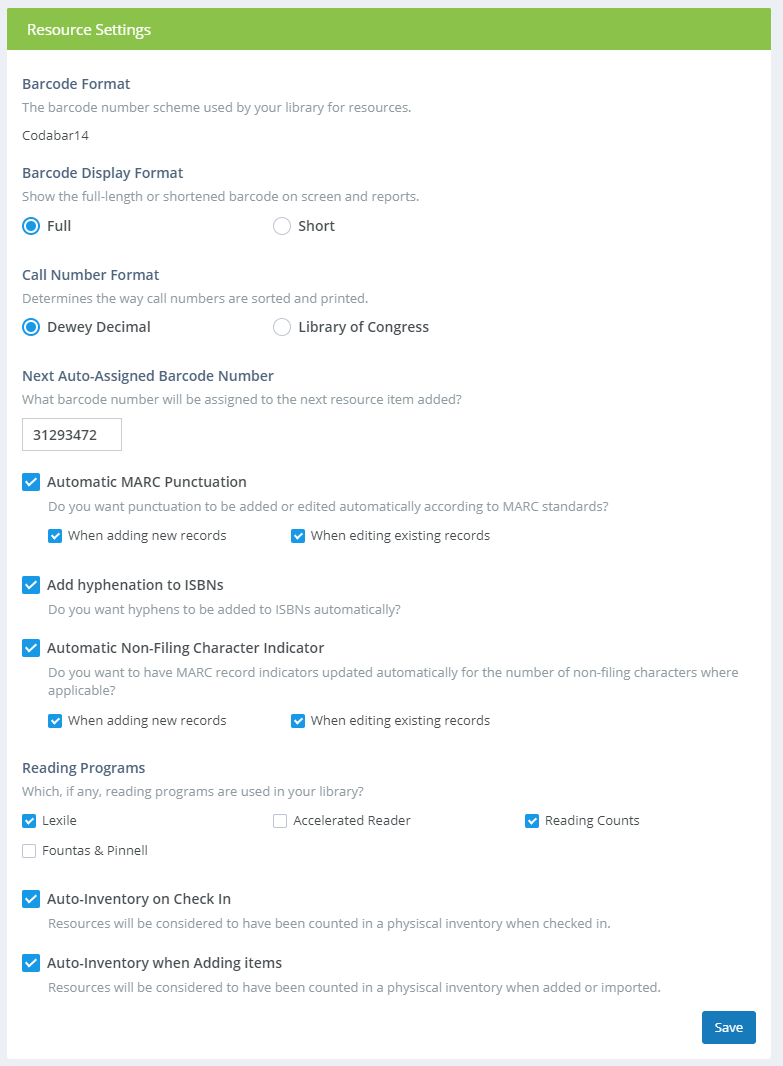
Settings
Barcode Format - Shows the format used for your barcodes. This is set when your Surpass Cloud system is configured and cannot be changed except by Surpass technicians. Your barcode format will be either "Codabar 14" or "Legacy."
Codabar14 is the standard barcode system used by Surpass Cloud. Codabar14 barcodes are 14 digits long with some digits having special meaning. The first digit is a
2to denote a patron barcode or a3to denote a resource barcode. The next 4 digits are a unique numeric code assigned to your library. If you are a part of a multi-library Surpass Cloud system, each library will have its own 4-digit code, the next 8 digits uniquely identify the resource holding (or patron) within the library, and the final 1 digit is a calculated "checksum" digit.Legacy is a barcode system without rules such as Codabar. There are up to 10 digits. No digits have special meaning and there is no way to determine from the barcode alone to which location it belongs or whether it represents a resource or a patron. Legacy is used in systems migrated from Surpass Central and other software systems with existing barcodes that cannot be converted into Codabar (usually because they are longer than the 8 digits used in Codabar to denote a unique holding in a library.
Alphanumeric is a specialized barcode format for libraries that have migrated to Surpass Cloud from systems that included letters in their barcode numbers. These barcodes are 1-15 digits long and can contain both digits and letters.
Barcode Display Format - This setting applies to Codabar14 format only.
Full - The full 14-digit Codabar barcode is shown on-screen and on printed reports.
Short - Codabar barcodes are displayed and listed on reports without the special digits for barcode type, location, and checksum. These are usually easier to read. Surpass Cloud allows you to enter short barcodes when searching and will automatically convert them to the full 14-digit Codabar using your library's 4-digit location code.
Call Number Format - Determines the way call numbers are sorted and printed. This setting doesn't create all numbers for your resource holdings; it is used only for the purposes of sorting and formatting call numbers for display or print.
Dewey Decimal - The call number system used in most small to moderately sized libraries and is the most-common call number system used by Surpass users.
Library of Congress - Also called "LC," this call number system is used by larger public and academic libraries.
Next Auto-Assigned Barcode Number - Unless you specify otherwise, Surpass Cloud automatically assigns barcode numbers to new resource holdings. Numbers are assigned incrementally and Surpass takes care to make sure that each resource holding has a unique barcode. No two items can have the same barcode number. By changing this setting, you can instruct Surpass Cloud to use a different starting number for incremental barcode number assignment. See also Reserved Barcodes.
Automatic MARC Punctuation - Just as there are rules for grammar and punctuating in writing, MARC records have their own rules for proper punctuation. Surpass Cloud can handle that for you unless you prefer to do it own your own or disagree with what Surpass thinks is correct. In most cases, you'll want to leave this option on.
- When adding new records - Automatic punctuation will be applied to new records, whether added manually or imported.
- When editing existing records - Automatic punctuation will be applied when editing existing records as they are saved.
Add hyphenation to ISBNs - As with punctuation in MARC records, there is a proper system for where hyphens appear within ISBNs. Surpass can handle this for you. For example, if you enter "9780375968426" for an ISBN, Surpass will change it to "978-0-375-96842-6" when you save.
Automatic Non-Filing Character Indicator - MARC fields that store titles (e.g. 245) have a 1-digit "indicator" to specify how many characters of the first part of the title are to be ignored for searching and sorting. For example, The breath of a whale begins with the word, "The," which should be ignored when sorting and searching. This title should appear sorted with the Bs -- not the Ts. So, it would have a non-filing indicator of 4, meaning to ignore the 3-letter word, "The," and the space after it.
If all of this seems too complex, don't worry! Surpass can handle it for you if you have this option turned on. Surpass handles this automatically for titles that begin with punctuation or the articles, "A," "An," or "The."- When adding new records - Automatic non-filing indicators will be applied to new records added manually. MARC records imported should already have correct indicators, so they are not affected.
- When editing existing records - Automatic non-filing indicators will be applied when editing existing records as they are saved.
Reading Programs - Select which, if any, reading programs are used in your library. The selections you make here affect what information is shown to patrons.
Auto-Inventory on Check In - This setting is helpful when you are performing a manual inventory check of your library collection. Items that are checked in are automatically counted as having been physically inventoried. Usually, you can just leave this option on, even when you're not performing a physical inventory. When you reset to begin a new inventory, the inventory flags set by checking in will be removed so you can start fresh.
- Lexile - The Lexile Framework for Reading from MetaMetrics.
- Accelerated Reader - Renaissance Accelerated Reader.
- Reading Counts - from Houghton Mifflin Harcourt.
- Fountas & Pinnell - Fountas & Pinnell Leveled Books from Heinemann.
Auto-Inventory when Adding items - As with the above, this setting tells Surpass to automatically consider newly added items accounted for in a physical inventory. And, as with Auto-Inventory on Check In, you can usually just leave this on.
Barcode Compatibility - These options affect how barcodes from older library systems are processed when scanned. Do not change these options unless advised by Surpass Support.
- 10-digit Follett barcode conversion (drop 3 digits) - This option is intended for libraries that have existing barcode labels created for use with old Follett library software. The barcodes on these labels are 10 digits long, often with leading zeros, and the last 3 digits of the barcode are not used in the barcode number stored in the software. When this option is enabled, Surpass Cloud ignores the last 3 digits of scanned barcodes when the barcode is exactly 10 digits long. For example, a barcode that scans as
0001234567is searched as1234(ignoring the leading zeros and last 3 digits), which would correspond with the actual barcode number as stored in the record. - Disable Codabar check digit correction - Some library management systems may have Codabar barcodes that use a check digit (the last digit of the barcode) calculated differently from the standard method used by Surpass Cloud. Surpass Cloud checks for invalid check digits on scanned barcodes and corrects them before searching, but if the stored barcode imported from the prior system has an invalid check digit, the corrected barcode number won't match and the holding would not be found. This option turns off automatic correction of check digits so that resources with barcodes having invalid check digits can still be found.
- Remove Codabar elements from scanned barcodes - This is intended for libraries migrating from a legacy Surpass database using the "Codabar 8/14" scheme where barcodes are printed as Codabar but do not have the Codabar prefix, location code, or check digit in the database. With this option set, those Codabar elements are removed before searching for the scanned barcode.
- 10-digit Follett barcode conversion (drop 3 digits) - This option is intended for libraries that have existing barcode labels created for use with old Follett library software. The barcodes on these labels are 10 digits long, often with leading zeros, and the last 3 digits of the barcode are not used in the barcode number stored in the software. When this option is enabled, Surpass Cloud ignores the last 3 digits of scanned barcodes when the barcode is exactly 10 digits long. For example, a barcode that scans as


