- Print
- DarkLight
- PDF
Resource records can contain links to external websites, documents, photos, videos, ebook content, etc. These links appear in the Basic view in the Surpass Cloud administration app and on the Links detail tab in Surpass Cloud OPAC.
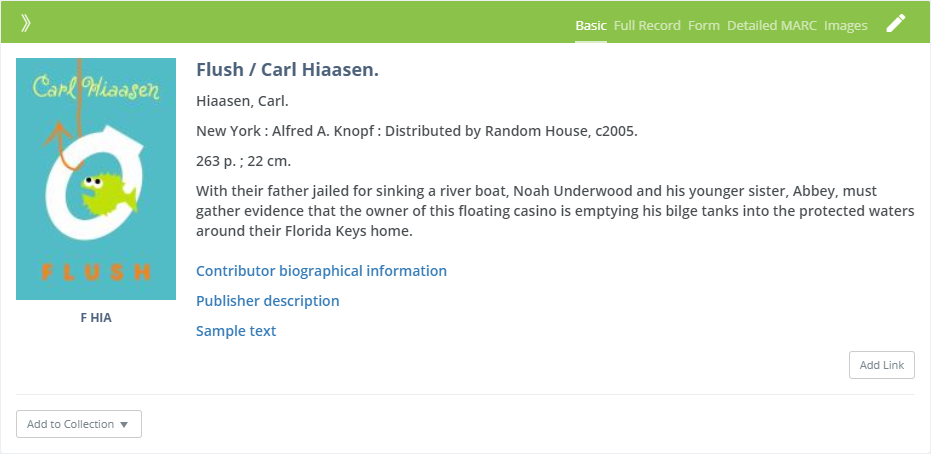
You can add and edit these links using the MARC Editor (they are stored in MARC Field 856), but Surpass Cloud gives you a much easier way.
Adding Links
Click the Add Link button on the Basic view to start adding a link.

The Add Link form pops up.
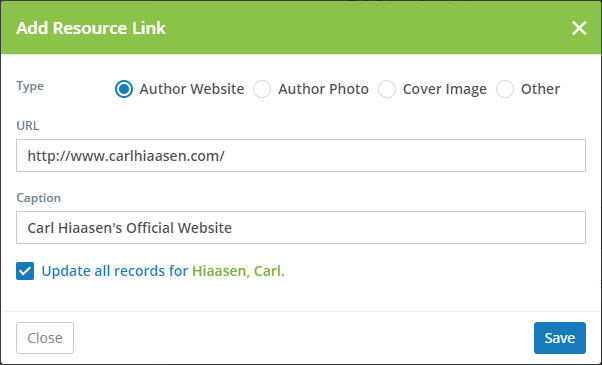
- Type - Select the type of link. The type determines how the link is handled within Surpass Cloud.
- Author Website - Labeled as "Author Website" and appears on the About the Author tab in Surpass Cloud OPAC.
- Author Photo - Labeled as "Author Photo" and the image appears on the Author tab in Surpass Cloud OPAC.
- Cover Image - The image referred to by the link is used as the cover image shown throughout Surpass Cloud if there is no other image available.
- Other - A catch-all for other types of links.
- URL - The URL (web address) of the link.
- Caption - The caption that is to be shown for the link.
- Update all records - When you are adding an Author Website or Author Photo, check this box to update all records that have the same author name (must be exactly the same).
Editing Links
To edit a link, start by clicking the link shown on the Basic view.
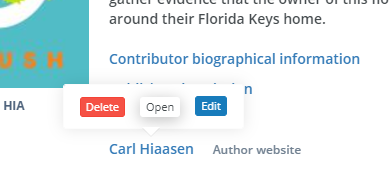
From here, you can Delete the link, Open it in a new browser tab, or Edit it. Click Edit to make changes, make any changes you like, then click the Save button.
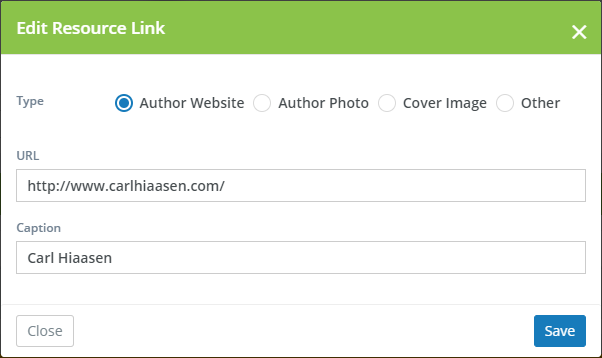
Deleting Links
Just as with editing, start by clicking the link shown on the Basic view. Then click the Delete button to delete it. You'll have an opportunity to confirm before it is deleted from the record.


