- Print
- DarkLight
- PDF
Surpass Cloud has a rich set of built-in resources, reports, and labels and you can also add your own custom reports.
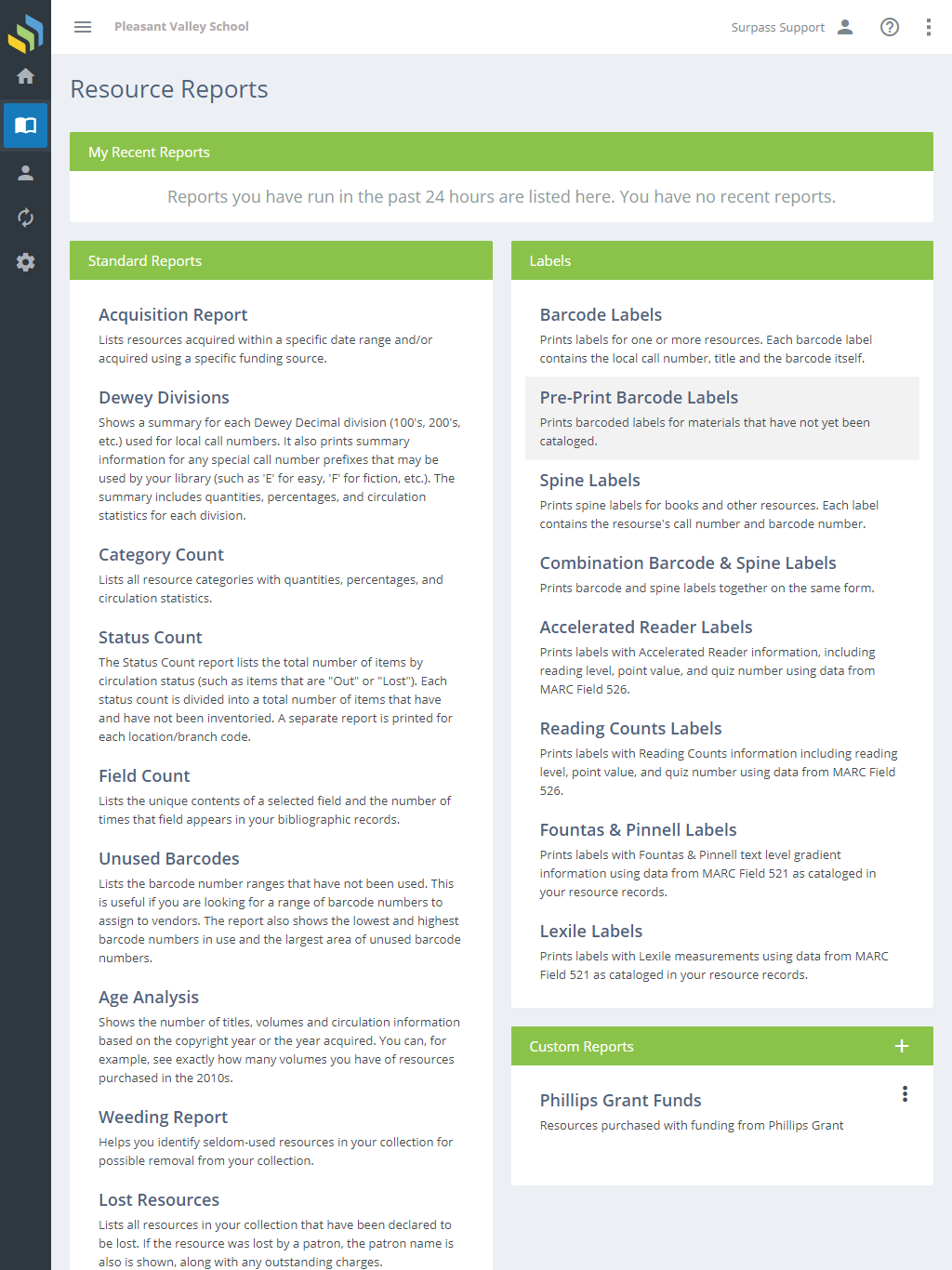
Surpass Cloud's Custom Resource Reports features give you the power to create reports quite easily. If you need help with that, the folks at Surpass Support are happy to lend a hand. We also love to hear ideas for new reports, so please don't be shy about sharing your suggestions!
My Recent Reports
Reports you have run within the past 24 hours are listed here for your convenience. You can view the report on-screen, print it, and/or download it in PDF form.
For reports that take more than a few seconds to compile, you can continue use other areas of Surpass Cloud, or even log out, and the report will continue to compile. The report will be listed in My Recent Reports while it is compiling and when it is ready for viewing, printing, or downloading you will receive a notification.
Only the reports that you have run yourself are listed here. Reports run by other users aren't listed here.
You can Delete a recent report by clicking on the icon to the right of recent reports. This will allow you to delete them before the 24 hours when an auto delete would occur.
Standard Reports
Shelf List - A list of your resources, including barcode number, call number, author, title, and cost.
On Loan - A list of all resources that are currently on loan including the name of the patron, the check out date, and the due date.
Added and Withdrawn Counts - Lists the number of holdings added and the number withdrawn by category and/or category group for a given date range.
Acquisition Report - Lists resources acquired within a specific date range and/or acquired using a specific funding source.
Dewey Divisions - Shows a summary for each Dewey Decimal division (100's, 200's, etc.) used for local call numbers. It also prints summary information for any special call number prefixes that may be used by your library (such as 'E' for easy, 'F' for fiction, etc.). The summary includes quantities, percentages, and circulation statistics for each division.
LC Call Number Divisions - Shows a summary for each Library of Congress (LC) call number classification (A, B, C, etc.) or classifications with subclassification (AC, AE, AG, etc.) used for local call numbers or in the LC Classification field (050$a) in the MARC record. It also prints summary information for any special call number prefixes that may be used by your library. The summary includes quantities, percentages, and circulation statistics for each division.
Category Count - Lists all resource categories with quantities, percentages, and circulation statistics.
Status Count - The Status Count report lists the total number of items by circulation status (such as items that are "Out" or "Lost"). Each status count is divided into a total number of items that have and have not been inventoried.
Field Count - Lists the unique contents of a selected field and the number of times that field appears in your bibliographic records.
Unused Barcodes - Lists the barcode number ranges that have not been used. This is useful if you are looking for a range of barcode numbers to assign to vendors. The report also shows the lowest and highest barcode numbers in use and the largest area of unused barcode numbers.
Age Analysis - Shows the number of titles, volumes and circulation information based on the copyright year or the year acquired. You can, for example, see exactly how many volumes you have of resources purchased in the 2010s.
Weeding Report - Helps you identify seldom-used resources in your collection for possible removal from your collection.
Lost Resources - Lists all resources in your collection that have been declared to be lost. If the resource was lost by a patron, the patron name is also is shown, along with any outstanding charges.
Withdrawn Resources - Lists resources that were withdrawn from circulation within a given range of dates.
Labels
Barcode Labels - Prints labels for one or more resources. Each barcode label contains the local call number, title and the barcode itself.
Pre-Print Barcode Labels - Prints barcoded labels for materials that have not yet been cataloged.
Spine Labels - Prints spine labels for books and other resources. Each label contains the resource's call number and barcode number.
Combination Barcode & Spine Labels - Prints barcode and spine labels together on the same form.
Accelerated Reader Labels - Prints labels with Accelerated Reader information, including reading level, point value, and quiz number using data from MARC Field 526.
Reading Counts Labels - Prints labels with Reading Counts information including reading level, point value, and quiz number using data from MARC Field 526.
Fountas & Pinnell Labels - Prints labels with Fountas & Pinnell text level gradient information using data from MARC Field 521 as cataloged in your resource records.
Lexile Labels - Prints labels with Lexile measurements using data from MARC Field 521 as cataloged in your resource records.
Custom Reports
Custom reports created for your library appear here. If your library is a part of a multi-location/branch system, you can also see reports that other locations have shared.
For more information, see Creating Custom Resource Reports.



