- Print
- DarkLight
- PDF
The Age Count report shows the number of titles, volumes and circulation information based on the copyright year or the year acquired. You can, for example, see exactly how many volumes you have of resources purchased in the 2010s.
A video showing how to create this report is available on YouTube: Standard Resource Reports: Age Analysis
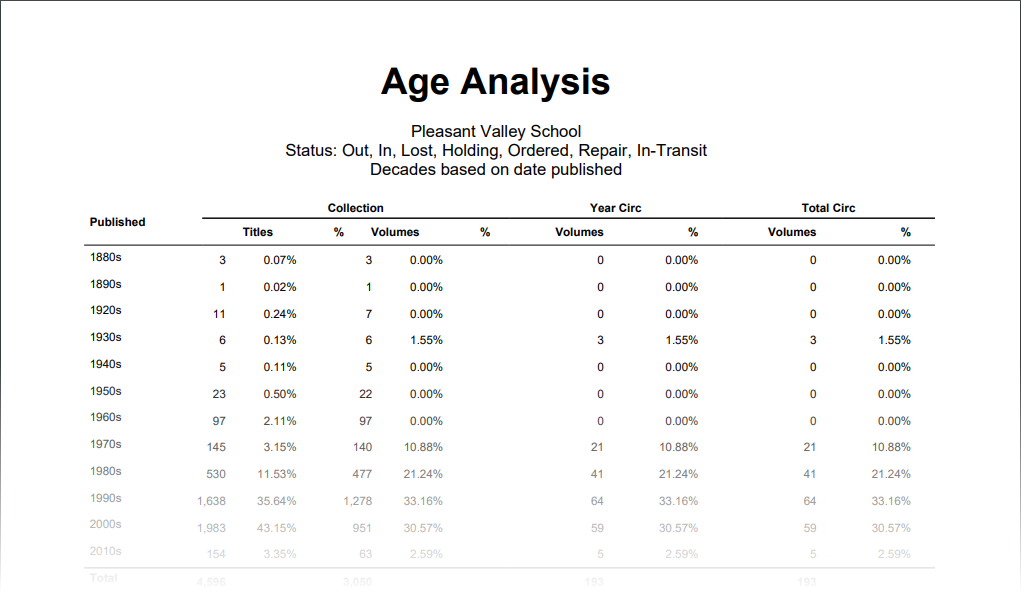
Options
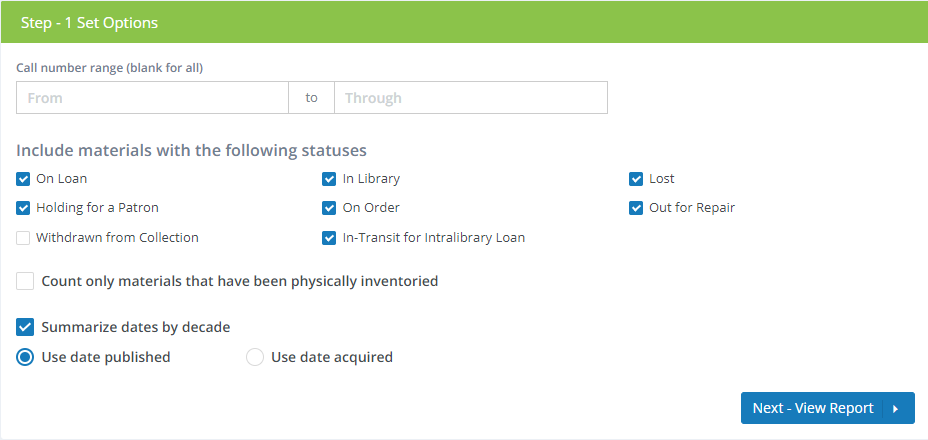
Call number range - If you want to limit the report to a specific call number range, enter that range here. Note that call number ranges are based on starts-with comparisons. For example, if you enter "90" in a field, that would mean all call numbers starting with "90" (901, 902, etc.).
Include materials with the following statuses - Select which resource status(es) you want to be counted in the report. For example, if you want to see counts for only resources that are on loan, check the On Loan box and un-check the others. Typically, you would not count withdrawn resources on this report, so you would make sure the Withdrawn from Collection box is not checked.
Count only materials that have been physically inventoried - If checked, the report will include only resources that have been inventoried using Physical Inventory Process.
Summarize dates by decade - If checked, the report will show totals for each decade (2000s, 2010s, 2020s, etc.). If not checked, the totals are shown for individual years (2019, 2020, 2021, etc.).
Use date published / Use date acquired - Specifies whether you want to base the report on the date published (as found in MARC Field 260$c), or the date acquired.
If your library is part of a system that has multiple locations or branches, the report will be based on the selected location at the top of the page and whether you have selected All Locations or Selected Location Only.

Viewing, Printing, and Downloading
The report can be viewed on-screen, printed, or downloaded as a PDF. See Viewing and Printing Reports.



