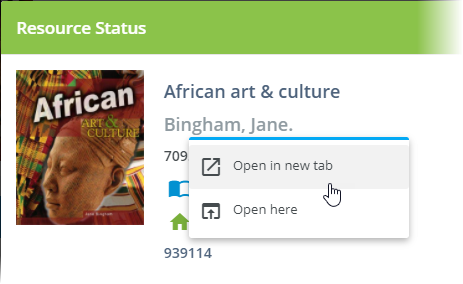- Print
- DarkLight
- PDF
The Check Out, Check In, Renew, Hold, Resource Status, and In-Library features all include a step where you are asked to select a library resource.

You can select a resource by:
- Scanning the barcode label
- Entering the barcode number
- Entering the first few words of the the title
If your library is part of a system that has multiple locations or branches, searching for resources is affected by the location selected at the top of the page and whether you have selected All Locations or Selected Location Only.

When searching by scanning a barcode or by entering a barcode number, there can be only one match and you can continue to the next step of the transaction. If there are multiple resources found, you will see a list of matching titles.
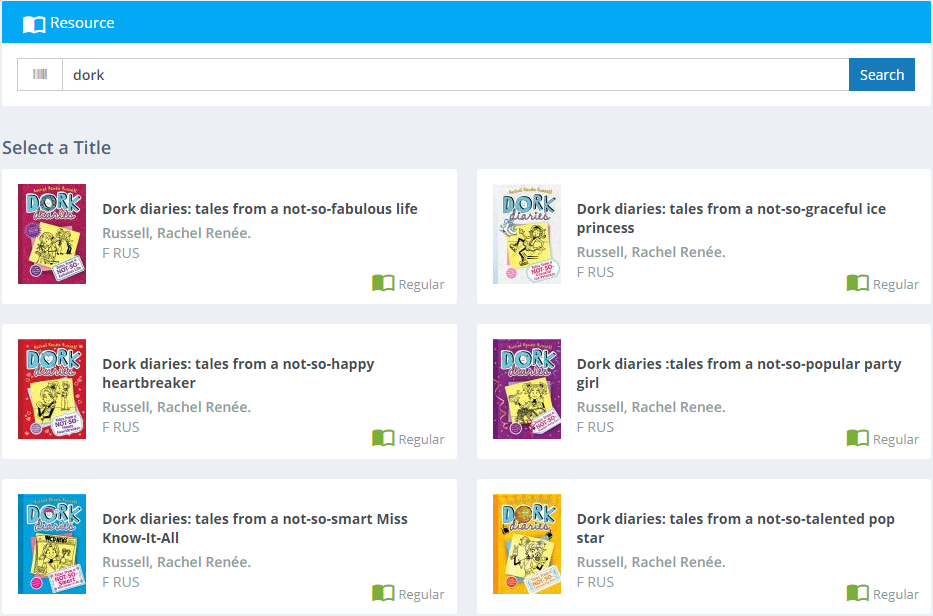
Jumping to a Full Resource Record
There may be times at the circulation desk when you need to view the full resource record to make a quick edit or to see details not shown in Circulation. Surpass Cloud makes this quick and easy. Simply click the item's cover image, title, or author name to go to the record on the Resources View Page. Select whether to open the record in the current browser tab or to open it in a new tab, making it easy to switch back to Circulation without losing your place.
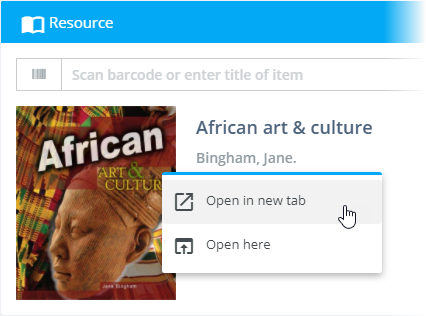
You can jump to the full resource record from most places where you see a resource cover image, title, and author, such as from the Resource Status information box.