- Print
- DarkLight
- PDF
Click the Hold button to place a hold on a resource for a patron.

Patrons can also place holds themselves from your library's public catalog if you have enabled that feature in Settings : Public Catalog : General.
The steps for placing a hold are:
- Select patron
- Select a date for the hold (optional)
- Select resource to hold
Select Patron

Find a patron by scanning a barcode or searching. See Selecting a Patron for more detailed instructions.
Set the Hold Date
If the patron wants to hold the resource for a future date, instead of as soon as possible, check the Hold for future date box and enter the date the patron desires the resource.
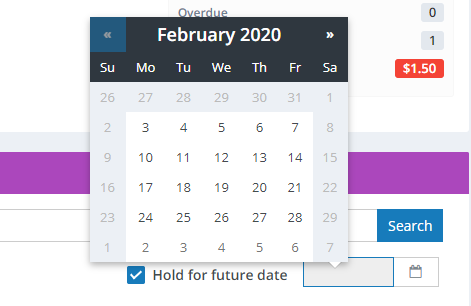
Other (ASAP) holds on this resource will take precedence over holds requested for future dates. As the date approaches, due dates will be adjusted to try to accommodate the request, but there is no guarantee that the resource will be back in the library and available on the desired date.
Select a Resource to Hold
After you have selected a patron, you'll see a panel with basic information for the patron and another panel showing any existing holds for this patron.
Select the resource to hold by scanning its barcode or searching. Since you probably don't have the item in-hand, you'll likely want to search for it by title rather than scanning a barcode. See Selecting a Resource for more detailed instructions.
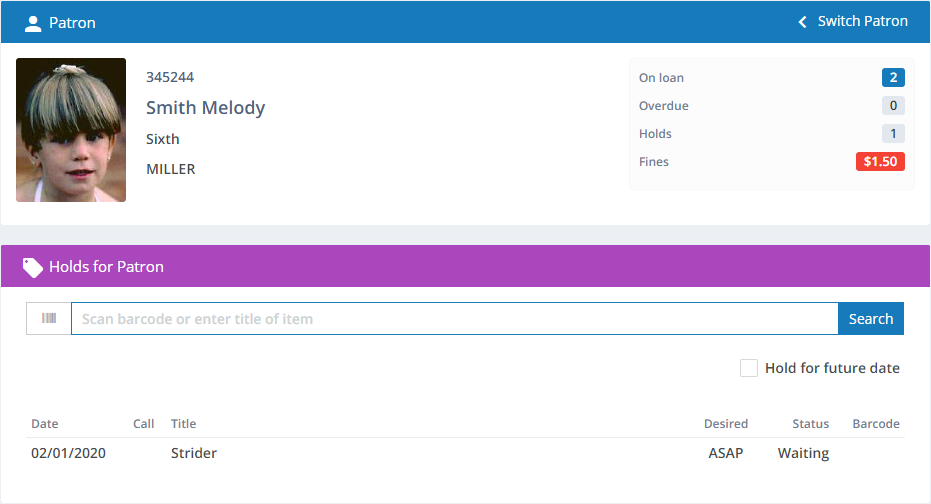
Assuming there are no blocks on the transaction, the hold is placed and is added to the list.
If the resource is available in the library now and you have not selected to hold for a future date, you will see a message informing you that it is now Holding for the patron and that it can be picked up immediately. Holding means that a specific copy of the resource is reserved in the patron's name and is ready for pick-up. A status of Waiting means that the patron is in queue, either waiting for other patrons who have earlier holds or waiting for the desired date.
Cancelling a Hold
Click the resource in the Holds for Patrons list to see the details on the hold, then click the Cancel Hold button.
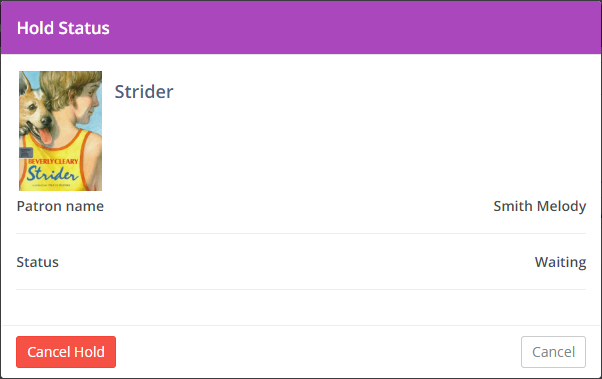
Checking And Changing Queue Order
If more than one patron is in queue for a resource, you can adjust the queue priority using the Resource Status feature.


