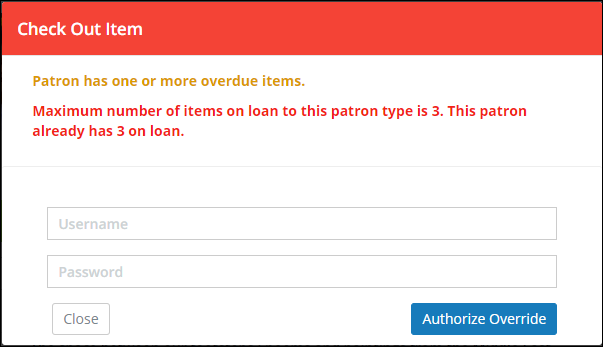- Print
- DarkLight
- PDF
Click the Check Out button to begin checking out resources to patrons.
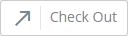
The Check Out process has the following steps:
- Select patron
- Select resource to check out
- Repeat Step 2 for other items for this patron
- Click Switch Patron to start checking out to the next patron
Select Patron

Find a patron by scanning a barcode or searching. See Selecting a Patron for more detailed instructions.
Patron Alert Messages
After selecting a patron, you may see messages at the top of the page to alert you to overdue loans, fines, holds ready for pick-up, etc. These are for your information and do not affect your workflow. You may, however, receive a message that the transaction cannot continue because of a block on the patron, such as an expired library card.
Select a Resource to Check Out
After you have selected a patron, you'll see a panel with basic information for the patron and another panel showing any resources already on loan to this patron.
Select the resource to check out by scanning its barcode or searching. See Selecting a Resource for more detailed instructions.
Assuming there are no blocks on the transaction, the resource is now checked out and is added to the On Loan to Patron list, along with the due date.
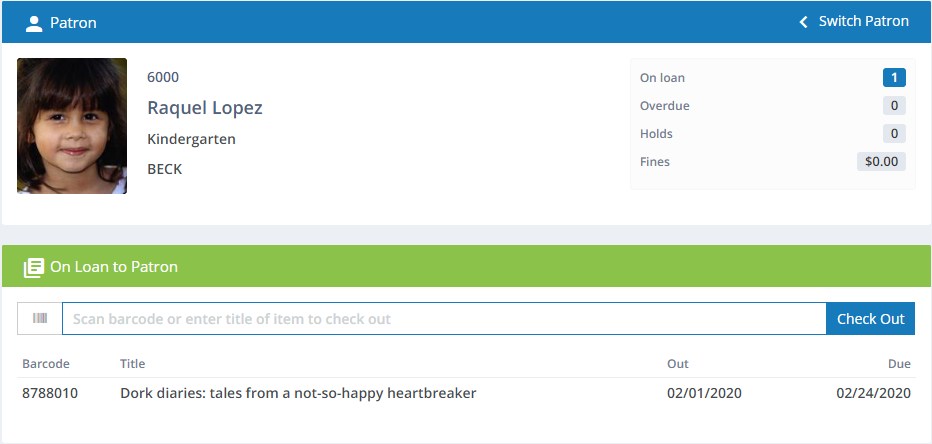
Due Date Calculation
The due date is determined by the Calendar and Circulation Rules.
Changing Due Date
You can change the due date on any check out transaction for the patron as long as the check out was performed today. To do so, click the resource in the On Loan to Patron list. You will then see details for the transaction. Click the due date to change.
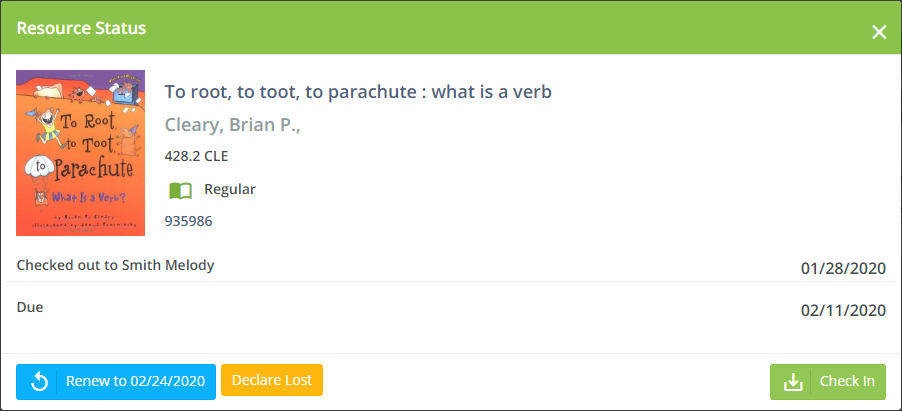
Circulation Blocks and Overrides
You will sometimes encounter situations where rules block checking out a resource to a patron. When that happens, you'll get a message like the following, explaining the reason:
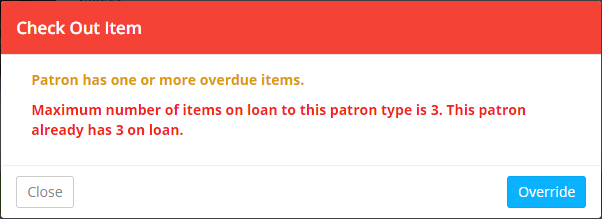
At this point, you can select whether you want to cancel the transaction or to override. Click the Close button to close the message and cancel the check out. Click Override if you want to disregard the rule and continue with the transaction.
If your Security Roles does not allow you to override, you will need to to receive authorization from a supervisor or someone else who has permission to override the block. This user will need to enter their login credentials to authorize the transaction. This override authorization is on-time only. If you run into another situation where you want to override, the supervisor will again need to authorize the transaction.