- Print
- DarkLight
- PDF
Click the Patron button to check a patron's account, collect fines, cancel holds, etc.
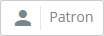
Select Patron

Find a patron by scanning a barcode or searching. See Selecting a Patron for more detailed instructions.
Patron Status View
After selecting a patron, you'll see a page with four panels:
Patron - Brief details about the patron. An option to print the details of this page.
On Loan to Patron - List of resources currently on loan to the patron. You can click a resource to check in, renew, or to declare the item lost. You can also renew all items on loan to the patron by clicking the Renew All button.
Fines and Charges - List of any outstanding fines and other charges. From here, you can add an adjustment (charge or credit), or record a payment.
Holds - List any holds for the patron. You can click a hold to see more detail and/or to cancel it.

Check In or Renew
You can check in or renew a resource from the patron's On Loan list by clicking the resource. This will show the Resource Status detail. Click Renew or Check In.
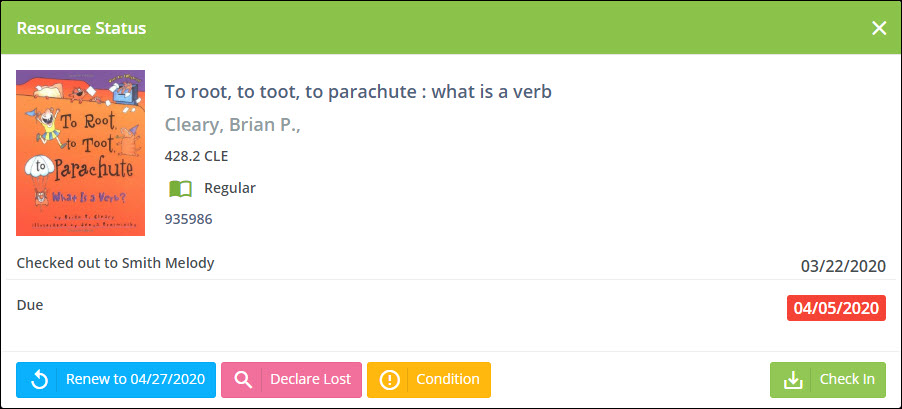
Renew All
If you want to renewal all resources on loan to a patron at once, click the Renew All button at the top of the On Loan to Patron panel.
Declare Lost
If the patron reports to you (or you just assume) that the resource is lost and is not likely to be returned, click the resource from the On Loan list, then click Declare Lost on the Resource Status detail.
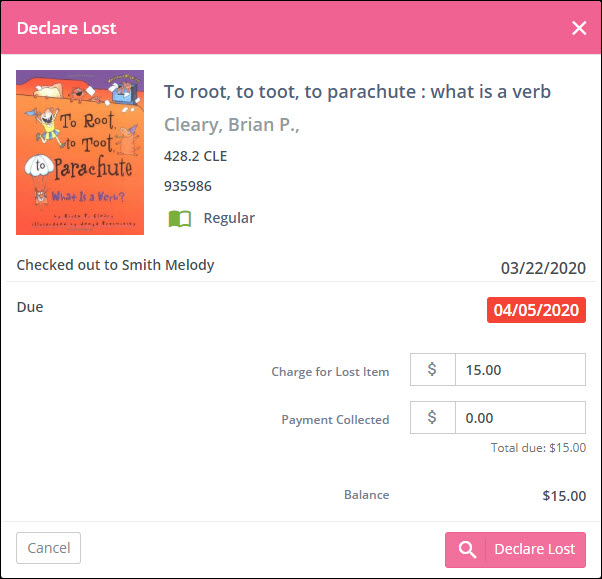
From here, you enter the following:
Fine Amount - If the resource is overdue and a fine is owed, enter the amount to charge here. The default is the fine based on Circulation Rules.
Charge for Lost Item - The amount to charge the patron for the lost item. The default will be the cost of the item as shown on the resource's holding record on the Resources : View page.
Payment Collected - The amount (if any) that the patron has paid you for the fine and lost item.
When you click the Declare Lost button here, the status of the resource changes to Lost and the charges and payments are recorded in the patron's ledger.
If the resource is ever found, you can declare it found from the Resource Status function. At that time, you will be given the opportunity to credit some or all of the lost item charge to the patron (but not the late fine).
Resource Condition and Damage
If you notice damage on an item, you can check to see whether that damage was previously noted and, if not, make a note of it. If you determine that the damage was caused by the last patron who borrowed it, you can also indicate that patron was responsible and, optionally, charge the patron for the damage. Click the Condition button to view the item's condition and damage history.
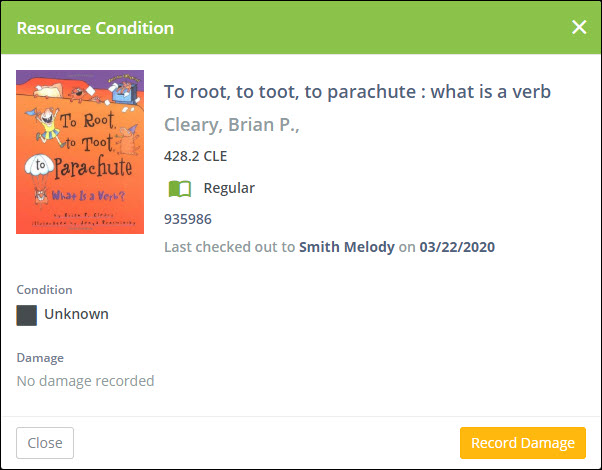
The information shown includes the patron (if any) to whom it was last checked out, the date it was last checked out, the currently recorded condition, and a list of any damages that have been recorded.
Record Damage
Click the Record Damage on the Resource Condition dialog to record any damage that you have discovered.
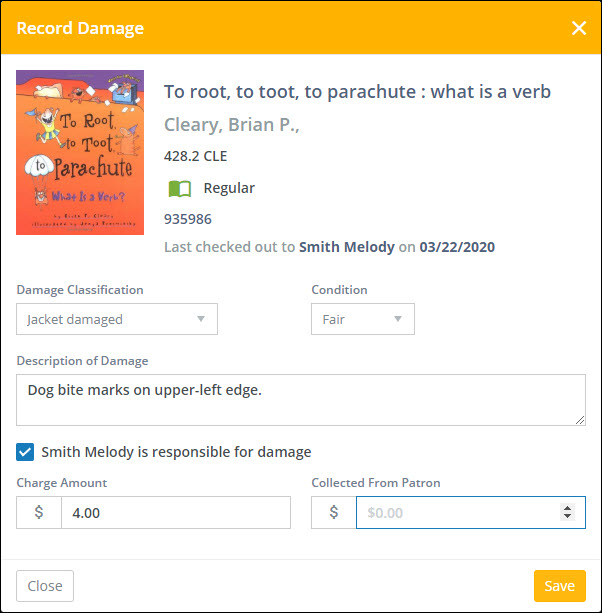
Damage Classification - Select the type of damage. You can add to or edit the list of available damage classifications in Settings : Resources : Damage Classifications.
Condition - Select the condition. You can add to or edit the list of available conditions in Settings : Resources : Condition Classifications.
Description of Damage - Enter optional text to describe the damage.
Patron is responsible for damage - Check this box if you want to record that the patron who last had this resource on loan as responsible for the damage. This option does not appear if the resource has never been checked out. If you check this box, you will be able to enter the amount to charge and the amount you have collected from the patron in the next two inputs.
Charge Amount - The amount to charge the patron (if any). The initial value you see here is based on the default charge defined for the selected Damage Classication.
Collected from Patron - The amount you have collected from the patron (if any).
Click the Save button to record the damage. The resource holding's condition will chage, the damage will be recorded, and the patron's ledger will be updated with any charge and payment. This information will appear on the patron's receipt.
The next time you view the Resource Condition for this item, you will see the updated condition and details of the damage.
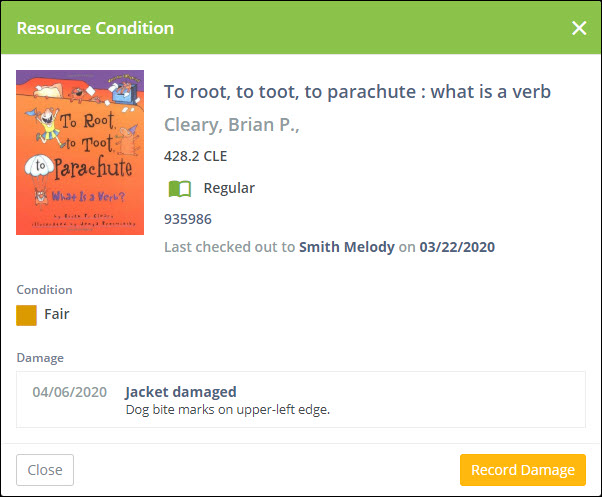
Collecting Payments
When a patron has made a payment for a fine or other charge, you can record that payment here. Click the Payment Button and enter the amount paid.
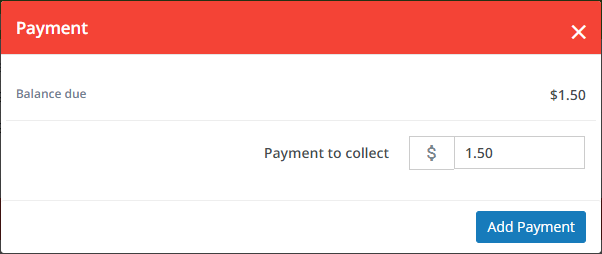
Entering Adjustments
You can record a charge or credit (other than a payment) on the patron account by clicking the + button.
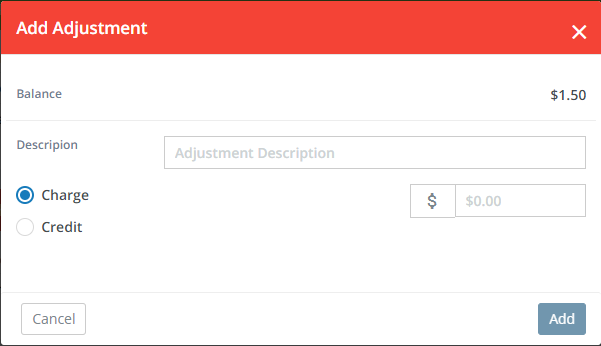
The adjustments form asks for the following:
- Description - A description of the reason for the charge or credit.
- Charge/Credit - Select whether this is a charge (increses balance) or a credit (reduces balance) to the account.
- Amount - The amount of the charge or credit.
You can also record payments and adjustments from the Fines Ledger on the Patrons : View page.
Cancelling a Hold
Click the resource in the Holds for Patrons list to see the details on the hold, then click the Cancel Hold button.
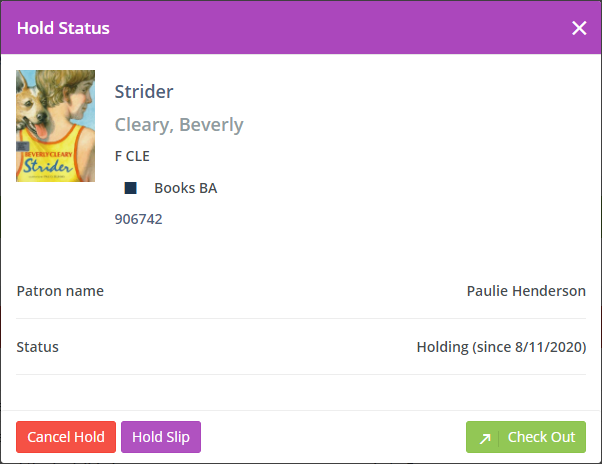
Printing a Hold Slip
Click the resource in the Holds for Patrons list to see the details on the hold (see above), then click the Hold Slip button.
Checking Out a Holding Resource
You can check out a holding resource using the same process you would check out any other item. As a convenience, you can also check it out directly from the Hold Status box. Simply click Check Out and the resource will be checked out to the patron for whom it was holding.



