- Print
- DarkLight
- PDF
You have two choices for editing resource records, and also for adding new resource records manually. Each has its own advantages and disadvantages. There is also an additional choice for adding custom cover images.
While in Edit mode, you can switch between editors using the tabs at the top of the Edit Detail panel.

Form Editor
The Form Editor shows the MARC record as a simple fill-in-the-blanks form. The form shown is based on the template specified for the Resource Category.
The Form Editor is used for editing if you select Add or Edit while on the Basic or Form detail views.
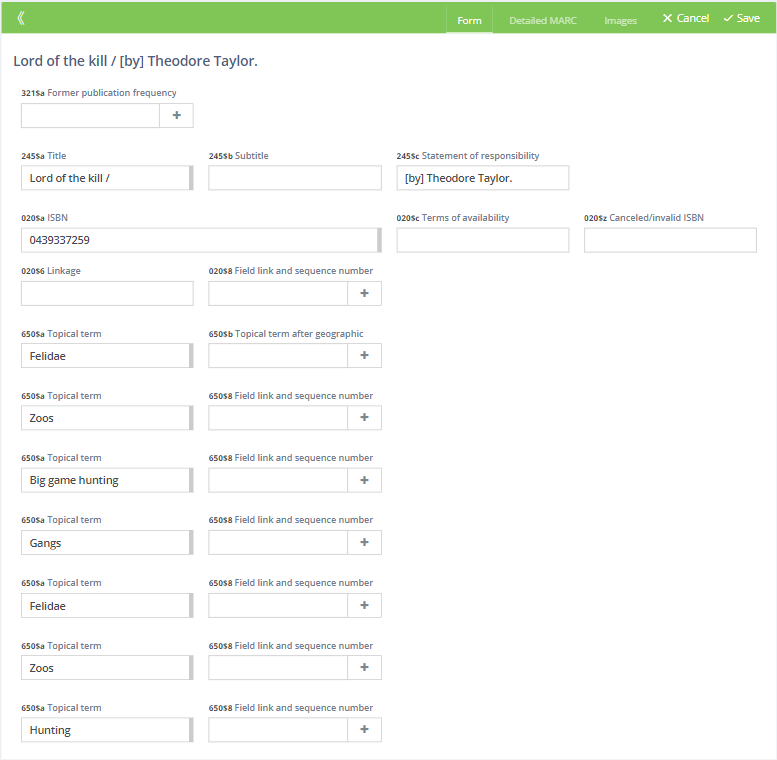
See Resource Form Editor to learn about using the Form Editor.
Advantages
- Easy to use for people who are not familiar with MARC records or do not want or need to see so much detail.
- Easier to find and edit common fields even for users who are familiar with MARC.
Disadvantages
- Can only edit the fields and subfields specified in the template, though any non-visible fields and subfields are still in the record and are not lost.
- Cannot edit MARC field indicators.
MARC Editor
The MARC Editor shows all fields and subfields of a resource record, allowing you to edit all the details.
The MARC Editor is used for editing if you select Add or Edit while on the Full Record or Detailed Marc detail views.
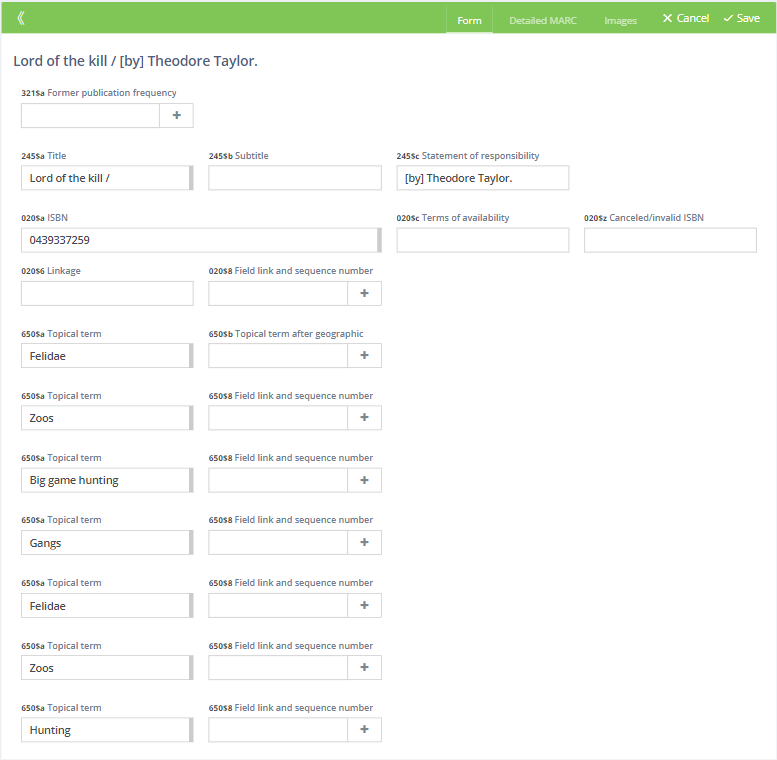
Advantages
- Allows you to edit all fields and subfields.
- Allows you to add additional fields and subfields.
- Allows you to edit MARC field indicators.
Disadvantages
- More complex.
- Because it shows all MARC record data, it is a little more difficult to find and edit commonly used fields.
See Resource MARC Editor to learn about using the MARC Editor.
Images Editor
The Images editor allows you to add and remove custom cover images.
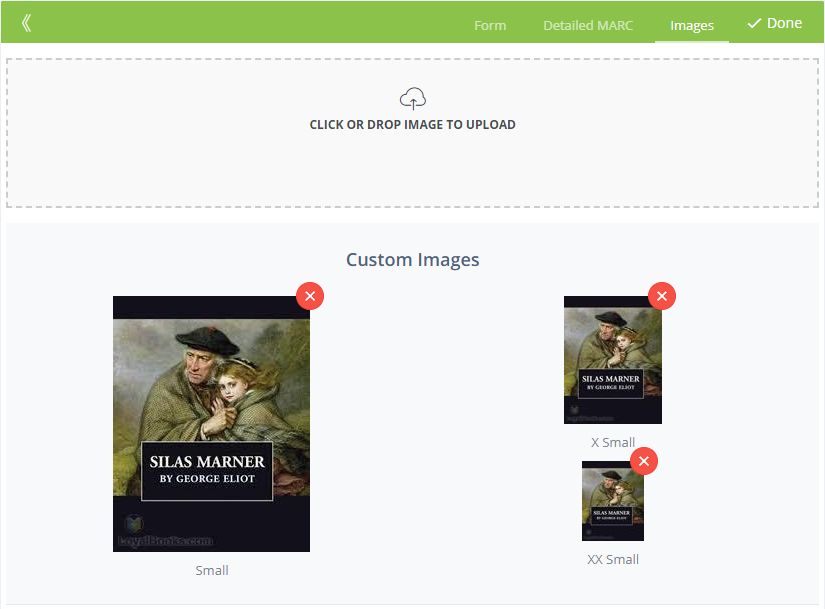
See Resource Custom Images Editor to learn about adding custom images.


