- Print
- DarkLight
- PDF
The Form Editor shows the MARC record as a simple fill-in-the-blanks form. The form shown is based on the template specified for the Resource Category.
If you want to edit all the details of a MARC record, use the Resource MARC Editor instead.
The Form Editor is used for editing if you select Add or Edit while on the Basic or Form detail views.
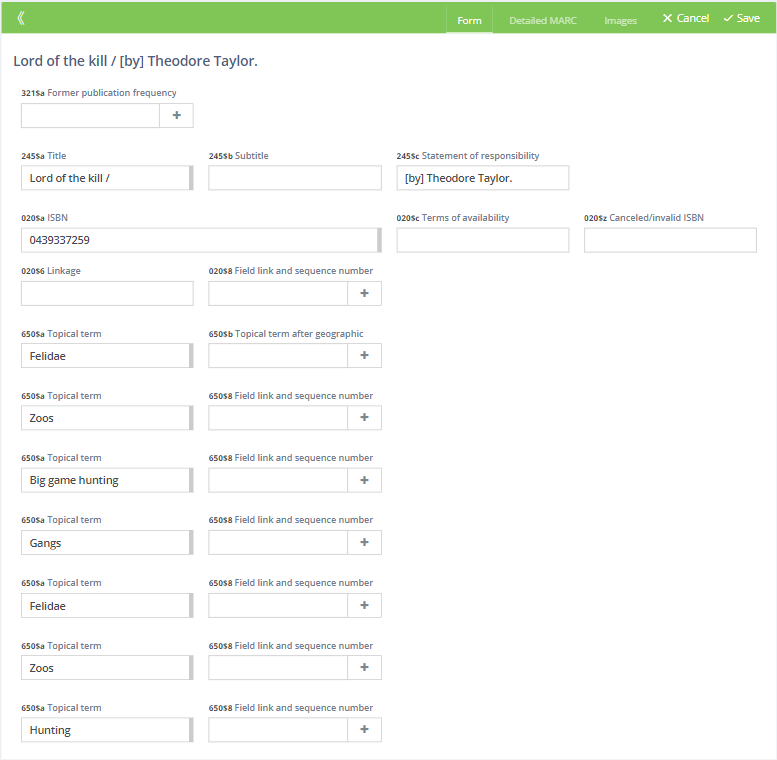
Editing
Simply tab to or click the field you want to edit and start typing. Some fields have multiple subfields, each with its own input.
Auto-Complete
Fields that are designated as searchable in Settings : Resources : MARC Fields have an auto-complete feature. After typing a few characters, you see a list of choices. You can continue typing the value that you want or select from the list. If you select from the list, all of the subfields will be filled in for you.
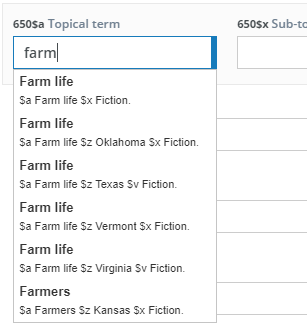
Adding Fields
While you cannot add MARC fields that aren't included in the template, you can add add additional fields for those that are allowed to repeat. For example, 650 - Topical subject heading is a repeatable field because a record can have many topical subject headings. If a field is repeatable, the last one shown on the form will have a + button on the right side. Click this button to add a blank field below.

Removing Fields
There is no special button to remove fields. If you want to remove the data in a field, just clear the contents using your keyboard. Completely blank fields (all subfields blank) are not saved in the record. There may, however, be subfields that are not shown on the editing form template. Those will not be affected.


