- Print
- DarkLight
- PDF
Article summary
Did you find this summary helpful?
Thank you for your feedback!
Use the search bar at the top of the Patrons View page to search for patrons. The list of patron records matching your search appear in the list. In most cases, it's a simple matter of entering your search term and pressing Enter or Return.

Search Options
Typically, you will search by patron number and name, but you can also select to search in other fields and perform other types of searches. This is all controlled by the dialog you see when you click the Search In button.
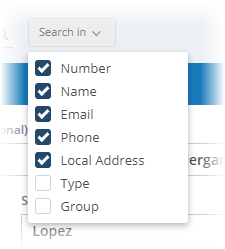
Search In
There are several Search In choices:
- Number - Search by patron number.
- Name - Search by patron name (first or last).
- Email - Search by email address.
- Phone - Search by patron phone number.
- Type - Asks you to select a Patron Type from a drop-down list and shows all patrons of that type.
- Group - Asks you to select a Patron Group from a drop-down list and shows all patrons in that group.
Multi-Location Systems
If your library is a part of a multi-library/location Surpass Cloud system, the selected library shown at the top of the page and the All Locations / Selected Location Only setting affects your search results. If you want to limit your search to a specific library location, make sure the Selected Location Only option is set.
Show or Hide Inactive Patrons
Use the Settings tab on the Patron View Sidebar to set whether or not you want your search results to include patrons with a type of "Inactive." This doesn't affect searching by patron numbers, though.
Was this article helpful?


