- Print
- DarkLight
- PDF
The Patron Types feature in Settings allows you to manage the various patron types.
A video overview on patron types is available on YouTube: Patron Types Overview
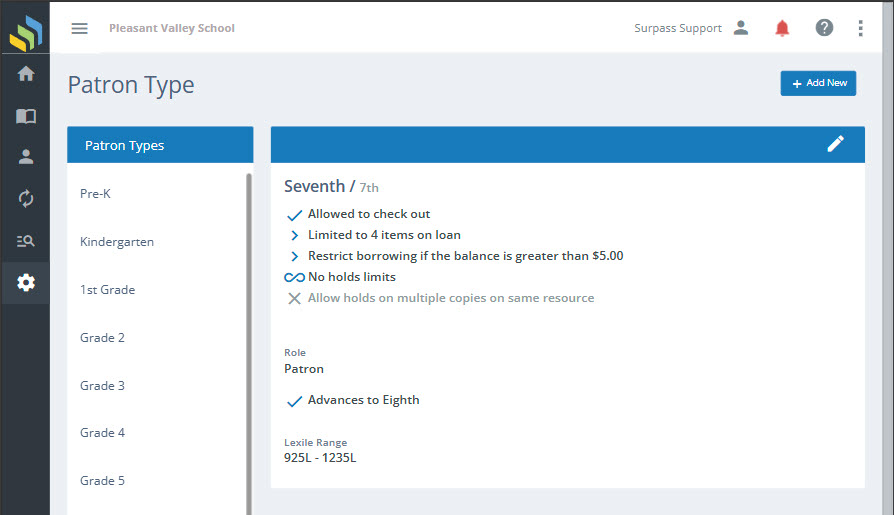
Adding and Editing
See Adding and Editing Records for more information on adding and editing records in Surpass Cloud.
Form Fields
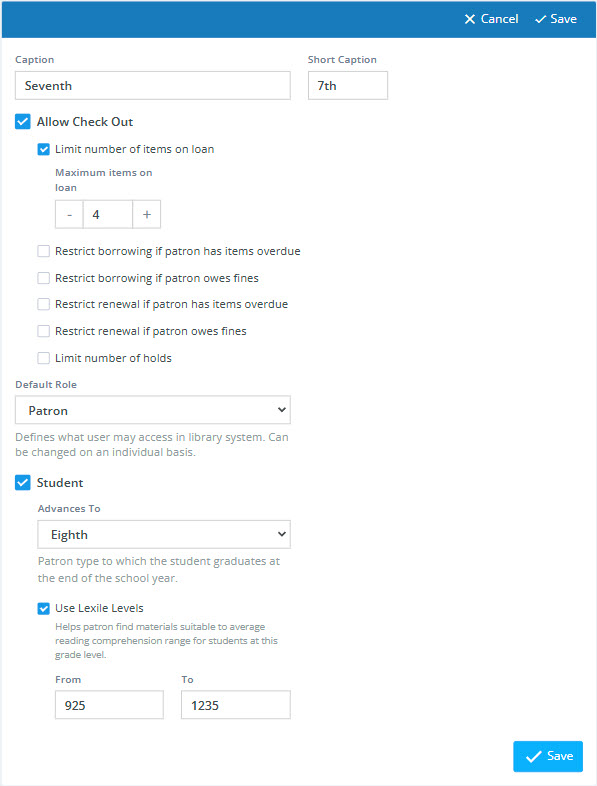
- Caption - The name of the patron type.
- Short Caption - This a shorter form of the full caption. It can even be the same as the caption. This is used in places where the full-length caption might be too long to display.
- Allow Check Out - Check this box if you want to allow this type of patron to check out.
- Limit number of items checked out at once - Check this box if you want to set a limit on the total number of items that can be checked out to this type of patron. If this box is checked, you will see another input where you can specify the number.
- Maximum items on loan - The maximum number of items that can be check out (on loan) to this type of patron at any given time.
- Restrict borrowing if patron has items overdue - Set borrowing restriction based on items being overdue.
- Restrict borrowing if patron owes fines - Set borrowing restriction based on fines.
- Restrict renewal if patron has items overdue - Set renewal restriction based on items being overdue.
- Restrict renewal if patron owes fines - Set renewal restriction based on fines.
- Limit number of holds - Set a restriction on the number of holds patron type can have.
- Allow holds on multiple copies of the same resource - Check this box if you want to allow this type of patron to place holds on multiple copies (holdings) of the same resource and/or to place holds on additional copies of resources that are already on loan to the patron.
- Default role - Each user of Surpass Cloud, including regular patrons, is assigned a security role. Security roles determine what the user can do within Surpass Cloud. A security role is assigned to each patron. This setting allows you to specify which role will be the default selection when you are adding new patron records. For more information about security roles, see Settings : Security : Roles .
- Student - When this box is checked, reveals additional options applicable to student-type patrons: Advances To and Use Lexile Levels. See below.
- Advances To - Surpass Cloud's Patrons : Maintenance feature can advance the grade of all students at the end of the year. This is used to specify to which grade the student will be graduated. For students in the highest grade, you can select
Inactiveto indicate that the patron is no longer at the school. - Use Lexile Levels - Check this box if you want to take advantage of features in Surpass Cloud OPAC (the public catalog) to allow patrons to search for or filter resources by a Lexile range for a particular grade.
- From and To - The Lexile range assigned to this patron type (grade).
Rearranging Patron Type Order
You can change the order in which patron types are presented in pick lists and other places throughout Surpass Cloud. To do so, click the Change Order toggle switch at the bottom of the list of patron types, then drag and drop a type to move it where you want it to appear in lists.
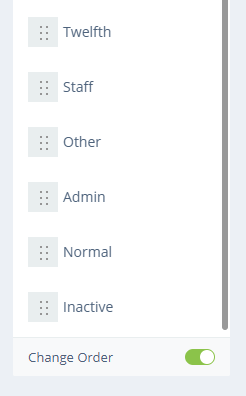
Built-In Patron Types
Surpass Cloud comes with a number of built-in patron types based on your library type. You can add, edit, or remove these to suit the needs of your library. Two of these types, however, are permanent and cannot be removed Admin and Inactive.



