- Print
- DarkLight
- PDF
The Patron List on the Patrons View shows your search results and allows you to select which record you want to view and/or edit.
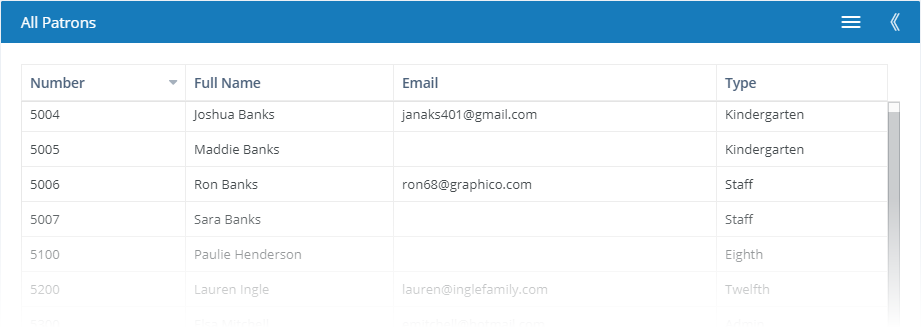
List Width
As with other split-views, you can expand the list to full width, show it as a column on the left, or hide it completely to show a larger view of the selected detail record. See the Split Lists with Detail Pages topic on the Getting Around page for more about this.
Column Widths
To change the width of a column, drag the line between two column headings to the left or the right.
Sort Order
Click a column heading to sort the list by that column. Click it a second time to change the sort direction to or from ascending and descending. You can tell which column is sorted and the direction of the sort by the up- or down-pointing arrow on the right side of the column heading.
Column Layout
You can change which fields are shown in the result list and in what order using the Change Column Layout feature. To access this, click the menu button in the header and select Change Column Layout.
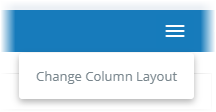
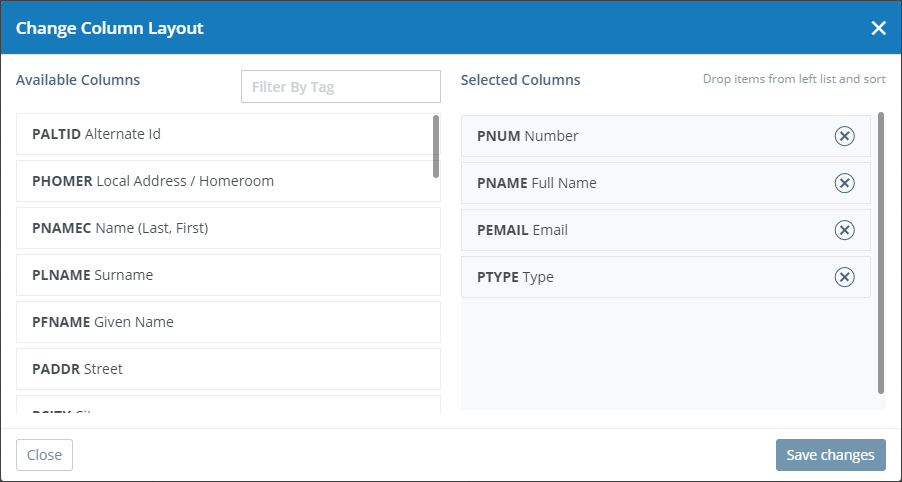
Drag and drop fields from the Available Columns list on the left to the Selected Columns list on the right. The Selected Columns list represents the columns that you'll see in the list. You can also rearrange the order by dragging and dropping. The field at the top of the list will be the one shown as the first (leftmost) column in the list.
Click the X button next to a field to remove it from the list.


