- Print
- DarkLight
- PDF
When you click Next on the Preview and Approve step, the final import process begins and the records in the file you uploaded are incorporated into your Surpass database.
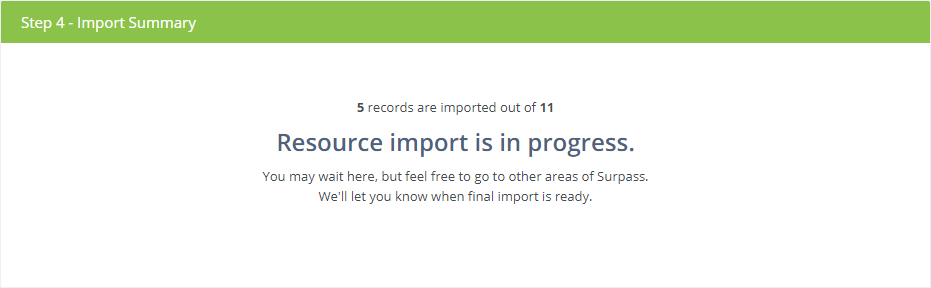
If you're importing a large file, it might take a little while to import all of the records. You do not need to wait around for it to finish. You can use other areas of Surpass Cloud or even turn off your device. The pre-import process will continue on the Surpass Cloud servers. When you return to Resources : Import, it will be waiting for you.
View Reports
After the import process has completed, you'll see a page with a Summary Report showing you the numbers of titles and holdings imported and the match actions taken.
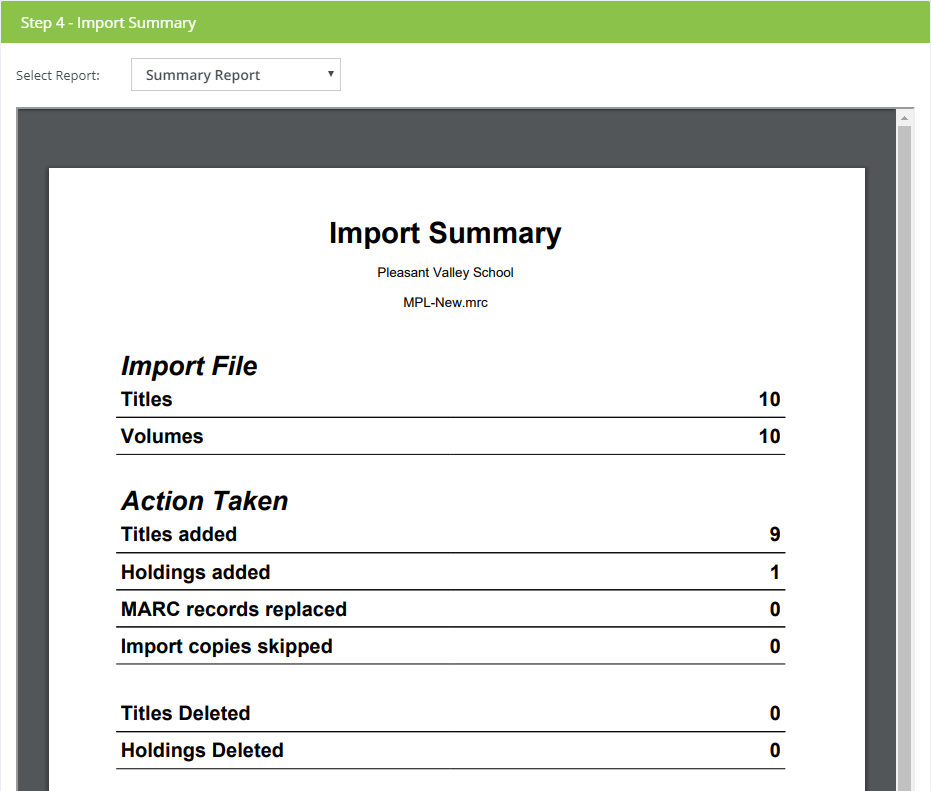
You can also select to see an Import Detail report from the top of the Import Summary panel. This is a list of all resources imported, how they were matched, the action taken, the barcode from the imported file (if any), and the barcode assigned to the holdings in your Surpass database.
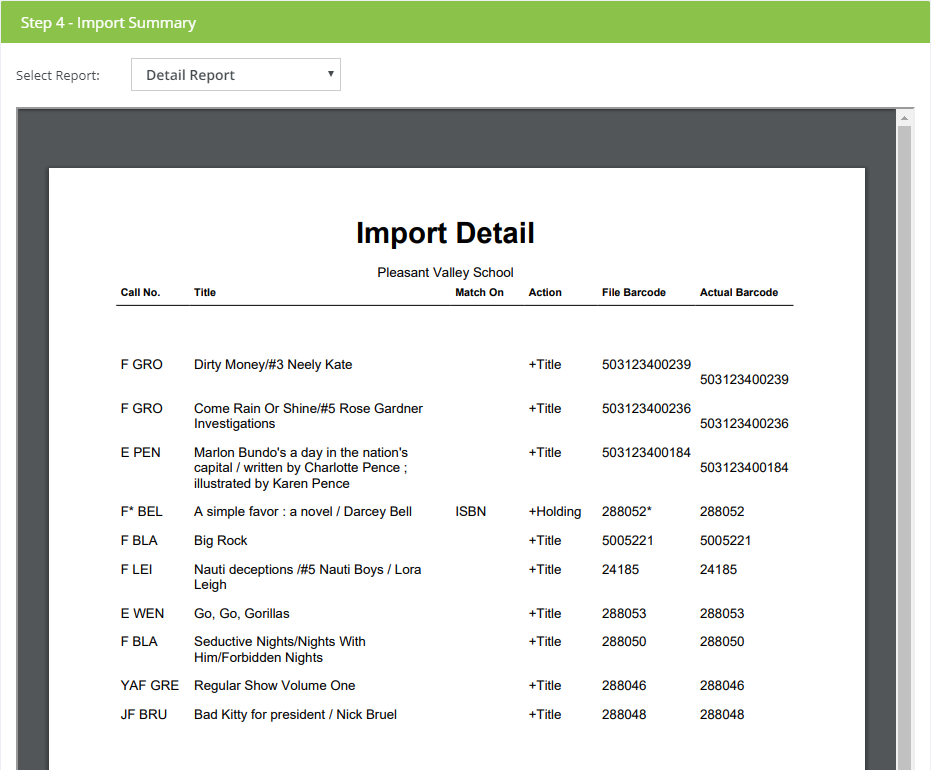
At this point, the import process is complete. Click the Finish button to close the report pages and return to the Set Options step.


