- Print
- DarkLight
- PDF
Resource Import Sidebar Settings
All pages in the Surpass Cloud administration site have a sidebar you can access by clicking on the button in the upper-right corner of the page. The Resources : Import page's sidebar has a Settings tab that affects how the MARC records are imported.
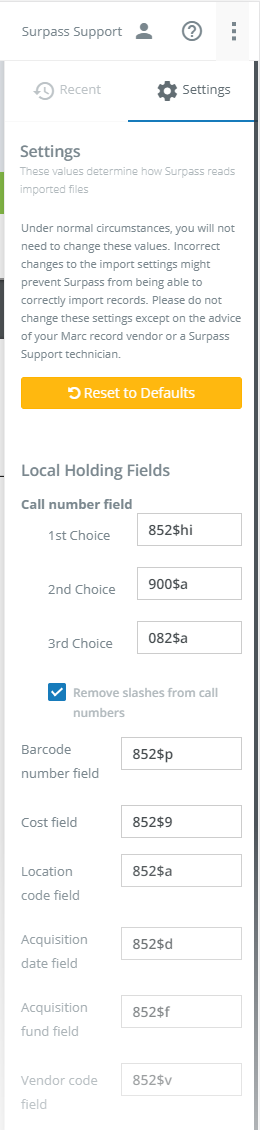
The Settings tab on the Sidebar allows you to adjust the local holdings fields that data is imported from, as well as the technical MARC format settings.
Under normal circumstances, you will not need to change these values. Incorrect changes to the import settings might prevent Surpass from being able to correctly import records. Please do not change these settings except on the advice of your MARC record vendor or a Surpass Support technician.
If you have made changes to these settings and find that you are having problems importing MARC records, then you can click the Reset to Defaults button to return to the original settings.
Local Holdings Fields
Call number field - Specify up to three MARC field/subfield combinations from which to create your local call numbers. Specify the MARC field and up to 4 subfields to combine. For example, if you want your local call numbers to come from both 852
i, then you would use a setting of "852$hi". The first choice will be used unless it is not available, then the second choice will be used, and so on. Remove slashes from call numbers - Check this option to remove any slashes ( / ) from imported call numbers.
Barcode number field - Specify the MARC field and subfield from which barcode numbers should be imported (normally in 852$p). If the records you import do not contain barcode numbers, or if the barcode number cannot be located in the field you specify, then Surpass Central will automatically assign each item you import a new barcode number.
Cost field - Specify the MARC field and subfield which contain the acquisition cost of each item (normally in 852$9).
Location code field - Specify the MARC field and subfield that contain your Surpass library location ID. Surpass Central exports and imports the location ID in field 852$a by default.
If you are importing MARC records from another automation system that does not use Surpass location IDs or may possibly have other data in field 852$a, then you should enter field 000$0 for the location code field.
Acquisition date field - Specify the MARC field and subfield which contain the acquisition date of the item (normally in 852$d).
Acquisition fund field - If the MARC records you are importing contain funding information, then specify the MARC field and subfield which contain the fund code of the item (normally in 852$f). This is not normally used for importing new materials so that the fund code set on the Set Options step will be used in your imported records.
Vendor code field - If the MARC records you are importing contain vendor information, then specify the MARC field and subfield which contain the vendor code of the item (normally in 852$v). This is not normally used for importing new materials so that the vendor code set on the Set Options step will be used in your imported records.
MARC Technical
ASCII record code - The ASCII value of the character that is at the end of each MARC record within the file. The default is 29.
ASCII field code - The ASCII value of the character that is at the end of each field within a MARC record. The default is 30.
ASCII subfield code - The ASCII value of the character the precedes each subfield within a MARC field. The default is 31.
File header length - The number of characters at the beginning of the file that are not a part of the MARC records in the file and should be discarded. The default is 0.
Record header length - The number of characters at the beginning of each MARC record that are not a part of the record and should be discarded. The default is 0.



