- Print
- DarkLight
- PDF
Step 2 - Upload File
The second step in importing is to upload the file you want to import. You can do this by dragging and dropping the file onto the upload box or click the box to use your device's file browser to select the file.
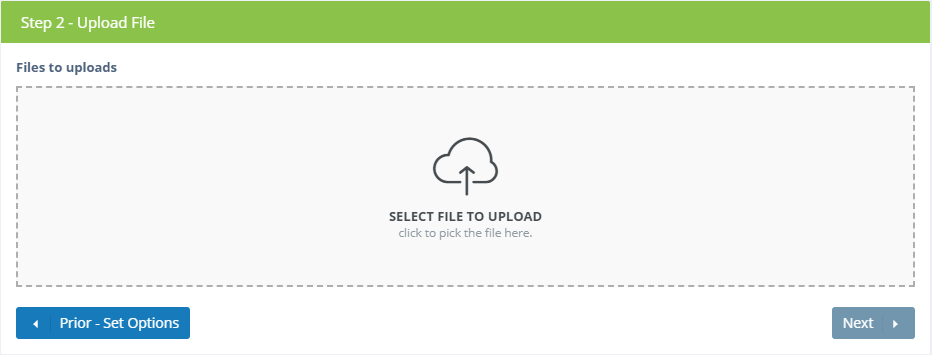
After selecting the file to upload, an icon will be shown in the file upload box. Click Next to start uploading to Surpass Cloud.
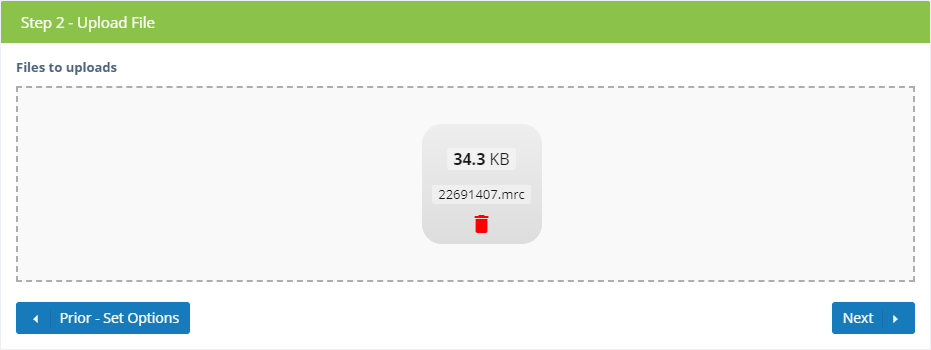
Surpass Cloud will upload your file and perform a "pre-import" process to find matches. Unless your file is very large, this should happen fairly quickly.
If you're importing a large file, it might take a little while to process it. After you get a message that the upload has finished and that pre-processing has started, you do not need to wait around for it to finish. You can use other areas of Surpass Cloud or even turn off your device. The pre-import process will continue on the Surpass Cloud servers. When you return to Resources : Import, it will be waiting for you.
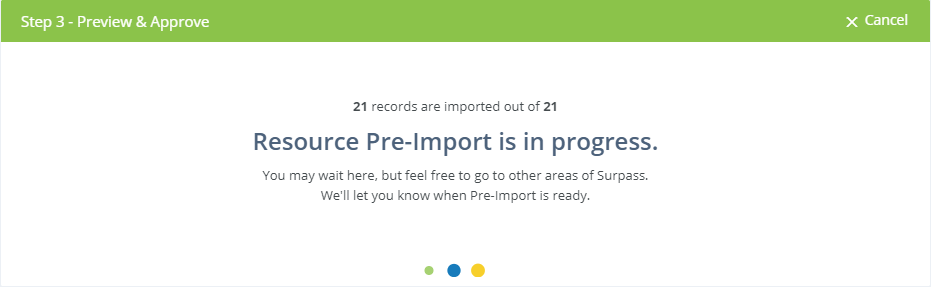
Step 3 - Preview and Approve
The next step is to preview and approve the records to be imported.


