- Print
- DarkLight
- PDF
The Accounts feature updates patron records en masse, to change patron types and/or expiration dates.
This quickly makes sweeping changes to patron records and these changes cannot be un-done. Before you continue, take a second look at the settings to make sure everything is correct.
Export a copy of your patron records to a .csv file before advancing grades so you have a copy of the patron records before the change.
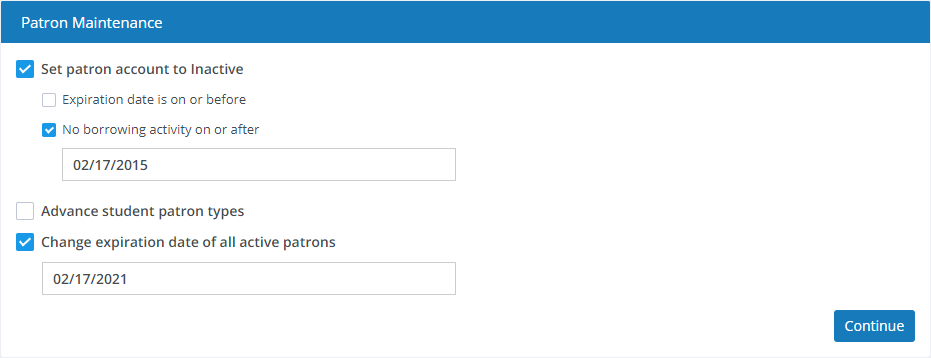
A video tutorial on Advancing Student Patron Types can be found on YouTube:
Options
Set patron account to inactive - Check this box if you want to change the patron type to Inactive on expired accounts and/or on accounts that have had no borrowing activity recently.
- Expiration date is on or before - Check this box and set the date to make inactive those accounts expired before this date.
- No borrowing activity on or after - Check this box and set the date to make inactive those accounts with no check outs on or after this date.
Advance student patron types - Check this box to advance student types based on their grade levels. This is indented for schools and affects student-type patrons and is based on the Advances to setting for each patron type in Settings : Patrons : Types. This is often used by schools after the end of a school year or just prior to the beginning of a new school year.
Before using this option, check all patron types in Settings : Patrons : Types to make sure that each is set to advance correctly.
- Change expiration date of all active patrons - Check this box and set the new expiration date if you want to change the expiration date of all patron records, except those that have an Inactive type. This option is not shown if your library does not use expiration dates. See Settings : Patrons : General.


