- Print
- DarkLight
- PDF
On the Patron General Settings page, you can change various settings related to how Surpass Cloud works with your library patron records.
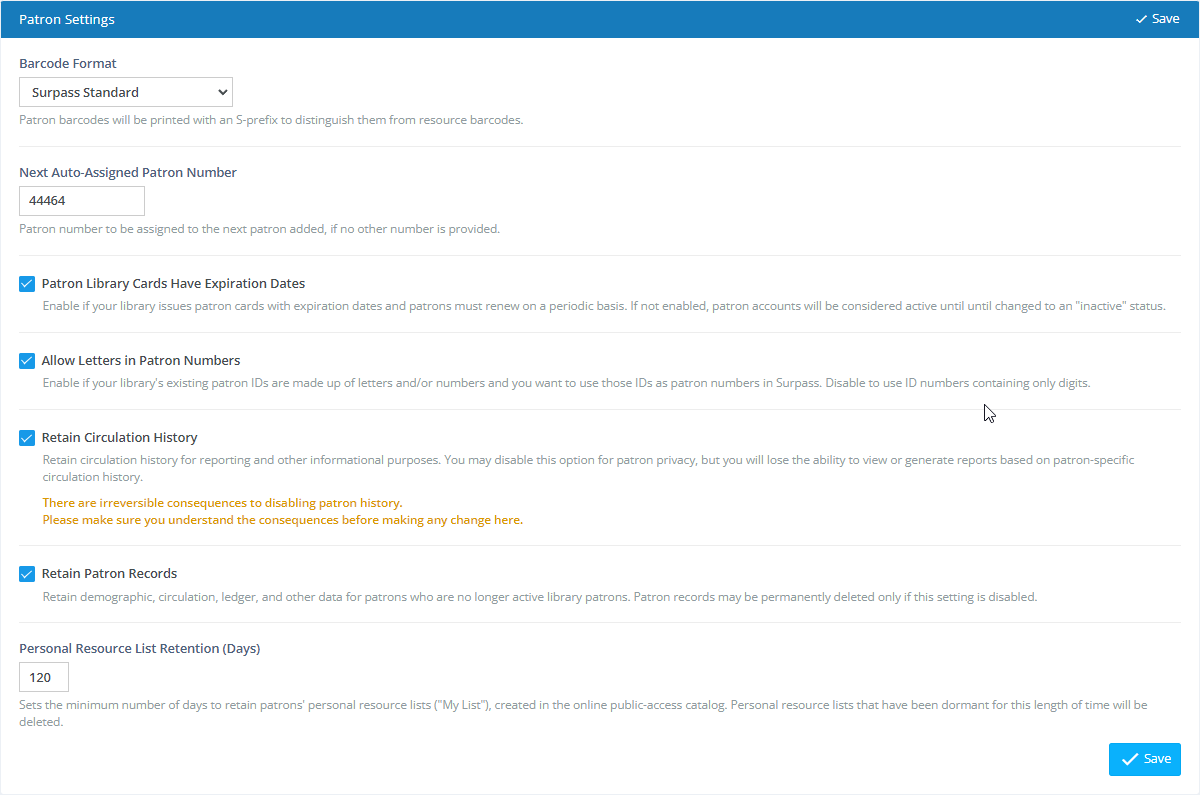
Settings
Barcode Format - Select how you want barcodes on patron cards and labels to be coded so they can be distinguished from resource labels. This does not affect the actual patron numbers -- just how they are bar-coded.
Surpass Standard - This is the setting recommended for most libraries and is compatible with all patron number lengths. When Surpass prints patron barcodes in this format, it adds an 'S' before the bar-coded number (but not the human-readable number). When Surpass sees this, it knows that this is a patron barcode and not a resource barcode.
Codabar - Codabar barcodes are always 14 digits long and begin with a specific digit to indicate whether it's a patron barcode (2) or a resource barcode (3). Because Codabar adds extra digits for location and checksum, it works only with patron numbers that are 8 digits or less.
Next Auto-Assigned Patron Number - Unless you specify otherwise, Surpass Cloud automatically assigns patron numbers to new patron records. Numbers are assigned incrementally and Surpass takes care to make sure that each patron has a unique number. No two patrons can have the same number. This number will always assign as digits only. By changing this setting, you can instruct Surpass Cloud to use a different starting number for incremental patron number assignment.
Allow Letters in Patron Numbers - This enables patron numbers to include letters.
Retain Circulation History - By default, Surpass Cloud maintains a detailed history of circulation for each patron. Having this detail on the circulation history of resources is helpful for statistical reporting, for tracking which titles are most popular with different types of patrons, to help the library staff see the history of a resource, and to help the patron see what they have checked out in the past. If for privacy concerns, you do not want to maintain this level of detail, this feature may be disabled.
When disabled, the patron information is removed from the patron record when the resource is checked in and the transaction will appear as "Anonymous" when you view the resource history.
Retain Patron Records - By default, Surpass maintains a permanent record of patron data, including demographics, circulation history, fines, etc. When a patron is no longer active with the library, the patron record is set to "inactive" status and does not appear on reports and searches unless specifically requested and does not count toward your Surpass Cloud subscription limits. If you prefer to delete patron records instead of retaining them as inactive records, disable this setting.
Personal Resource List Retention (Days) - Patrons using the Public Catalog (OPAC) can save selected resources to their "My List." They can re-visit the OPAC at a later time and their personal "My List" is still there for them. This setting determines the number of days the list is retained before it is removed. The number of days is from the time the patron last accessed the list, so a patron's list may be stored for much longer if the patron is actively viewing and/or updating it.


