- Print
- DarkLight
- PDF
The Import Patrons feature allow you to import new or updated patron records into your Surpass Cloud system.
A video tutorial on importing patron records and photos can be found on YouTube:
Patron Import File Formats
Surpass Cloud supports importing patron records saved using the Surpass Patron Record Import Format, which is the standard format used by Surpass Cloud for importing and exporting patron records.
If you need to import patron records from another format, such as a file exported from a student information system, Surpass Software can create a custom patron import template for a one-time fee. Contact Surpass Software for more information.
Patron Import Options
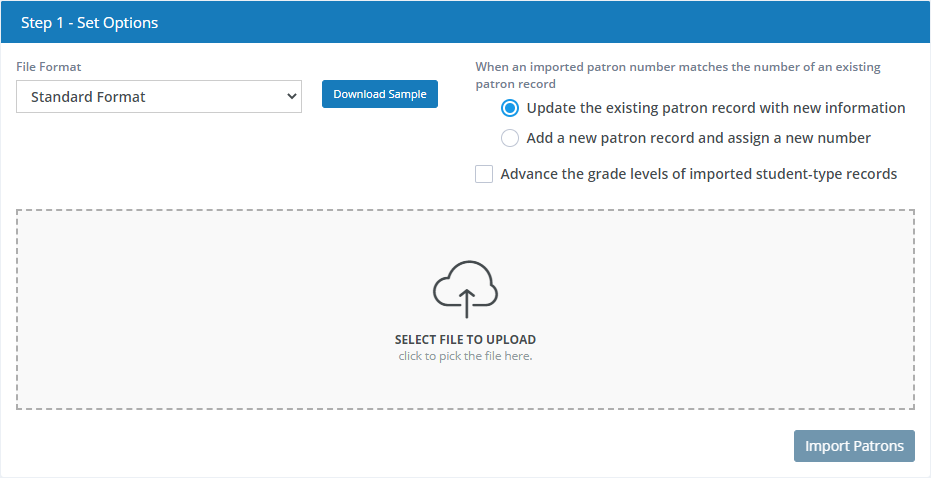
- File Format - Select Standard Format to import a Surpass Patron Record Import Format file. If you have one or more custom patron import templates, those are shown as additional choices here.
Standard Format Options
The following options are available when the Surpass Patron Record Import Format is used. The options shown for custom patron import templates vary.
- Download Sample - Click this button to download a sample CSV file containing your own patron record. You can use this sample file as a guideline for creating a compatible file for importing patron data. CSV files can be opened in text editors such as Notepad, and spreadsheet applications such as Microsoft Excel.
When an imported patron number matches the number of an existing patron record
This setting tells Surpass Cloud whether you want to update existing patron records or add new records when a newly imported record has the same patron number as an existing record.
Update the existing patron record with new information - The existing patron record will be updated with data from the imported record. This is the most-common choice.
Add a new patron record an assign a new number - A new patron record will be added and it will be assigned a new number so it does not affect the existing patron record.
Advance Grade Level
- Advance the grade levels of imported student-type records - If yours is a school library, you might want to select to advance the grade level of the patrons you are importing. For example, if you are starting a new school year and the patron records you are importing have the patron types in the prior year's grade level, you can select to advance those to the next level here. This is based on the Advanced to setting on the patron types found in Settings : Patrons : Types.
Select File to Upload
Drag and drop the file you want to import or click the box to open a file browser on your device to select the file.
Import Patrons
When you are ready to start the import process, click the Import Patrons button and the file will be uploaded and pre-processed for review.
Preview and Approve
After the records have been uploaded and pre-processed, you will see a list of all of the patron information to be imported and, on each, whether the record is to be updated or added as a new patron record. This is your opportunity to review the records to make sure everything looks correct before the records are imported.
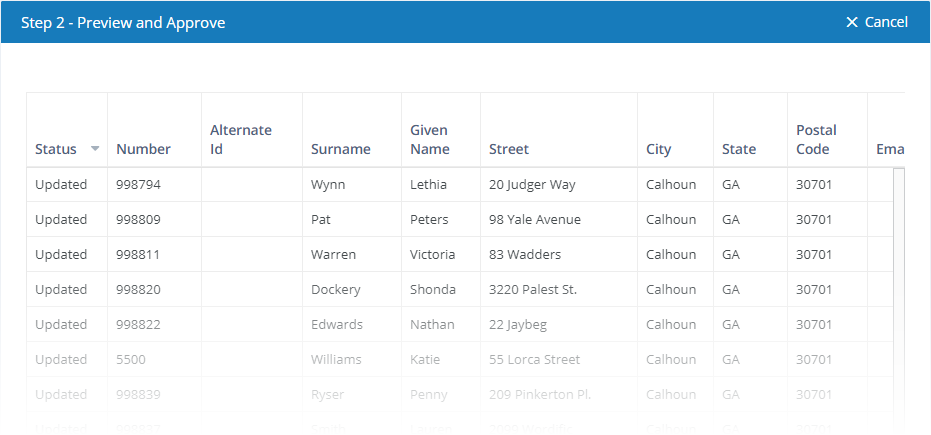
If you see problems or do not want to continue with the import for any reason, press the Cancel button at the top of the list to cancel the import. No changes will be made to your patron records.
Import

If the preview looks good to you and you are ready to import the records, click the Import button to complete the process.
Your IT department might be able to schedule regular updates of patron records from a Student Information System or other database. See Automating Patron Import for more information.


