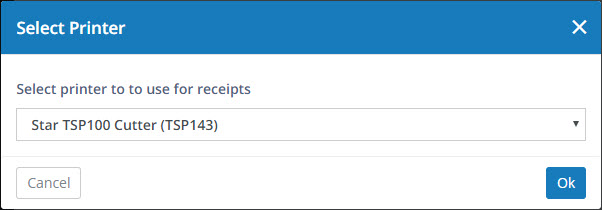- Print
- DarkLight
- PDF
Surpass Cloud can email and/or print receipts for circulation transactions. This is done either automatically as you finish with one patron and begin working with the next, or when you click the Receipt button.

Click the Receipt button to email and/or print a receipt to the last patron you performed a transaction for. Receipts are sent according to the options in Settings : Circulation : Receipts. You can also select to have receipts sent automatically.
Printing Receipts
Surpass Cloud supports printing receipts on selected receipt printers.
Receipt Printing Requirements
- Compatible Printer - Receipt printers are designed specifically for printing receipts. See Receipt Printers for a list of compatible models.
- Windows or Mac OS - Receipt printing is supported on Windows and Mac OS only. It is not currently supported on other devices such as iPads and Chromebooks.
- Printer Drivers - The receipt printer's driver must be installed on each computer. See your receipt printer's documentation for instructions on how to install the printer.
- Printing Support App - Surpass Cloud requires that a small app, called JSPrintManager, be installed on each computer where you will print receipts. It will offer to download this app for you if it is not installed.
Configuring Receipt Printing
If you have enabled receipt printing on the Settings : Circulation : Receipts page, the first time you go to Circulation Transactions, you will be prompted to download and install the app that enables printing directly to receipt printers from your Surpass Cloud website.

Click the Yes button to download the JSPrintManager installer, then open the installer and follow the instructions to install it on your computer.
Give JSPrintManager Permission
If you have receipt printing enabled and JSPrintManager installed, you will be asked to give it permission each time you go to Circulation Transactions. Click the Allow button to allow the Surpass Cloud website to access the app. You can check the Don't ask again for this site box to prevent seeing this message every time.
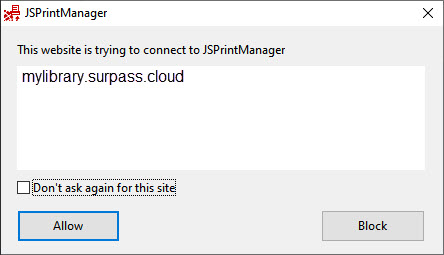
Select a Printer
If you happen to have more than one compatible receipt printer installed on this computer, you will be asked to select which one you want to use. This selection is remembered so you will be asked only once.