- Print
- DarkLight
- PDF
Patrons can change their own passwords in Surpass Cloud OPAC or by using the Forgot Password option on the login page (requires having an email address on file).
If your security settings allow, you can change passwords for yourself and other patrons by clicking the "hamburger" menu on the Patrons View page and selecting Assign Password.
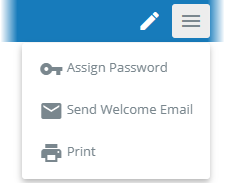
This shows the Assign Password form with a suggested new password pre-filled.
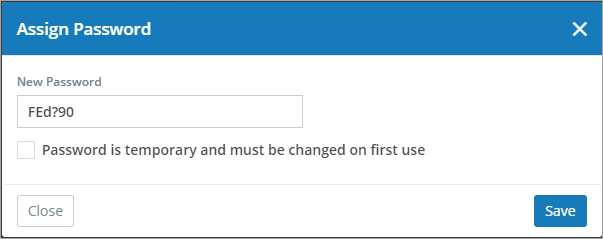
New Password - The new password to assign to the patron. A suggested password is pre-filled here. You can keep the suggested password or change it as you like.
Password is temporary and must be changed on first use - If this box is checked, the password will be assigned as a temporary password. When the patron uses this password to log into any Surpass Cloud app (Admin, OPAC, or Self-Check), they will be required to create a new password for themselves. Temporary passwords expire after a number of days as set on the Settings : Security : General page.
The suggested password you see on the Change Password form is not the patron's current password. For security, passwords are stored in an encrypted form and cannot be viewed as plain text.
Click Save and the patron's password will be changed or a temporary password assigned (assigning a temporary password does not change the patron's original password). You'll get a alert message letting you know that the password has been updated. For convenience, the new password is copied to your clipboard in case you might want to paste it into a message to the patron.

You cannot change the password of a patron whose Security Role has permission to areas that your role does not (see Settings : Security : Roles). In other words, you can't change your boss' password. 😉


