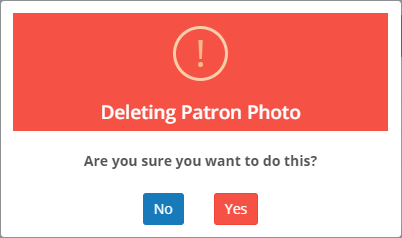- Print
- DarkLight
- PDF
Patron photos are used throughout Surpass Cloud to help identify patrons. They can be printed on Library Cards, appear on the Recent Patrons list on Sidebars, help you find the patron and confirm the patron's identity in Circulation Transactions, and appear on the screen when the patron is using Self-Check.
In addition to adding photos to individual patron records in Patrons : View, you can also import photos in bulk using the Patrons : Import : Photos feature.
Adding a Patron Photo
When there is no patron photo, the patron's initials are shown in a colored box in place of the photo, in the upper-left corner of the Patron Panel on the Patrons : View page. Click there to add a patron photo.
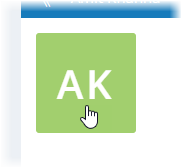
Surpass Cloud shows you a Patron Photo form where you can add the photo. You can add the photo by dragging the file from a folder on your computer to the box, or by clicking the box to select a file from your device's file browser.
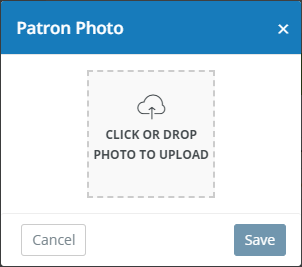
After you have dropped or selected a photo, a preview is shown. Click Save and the photo is added to the patron's record immediately.
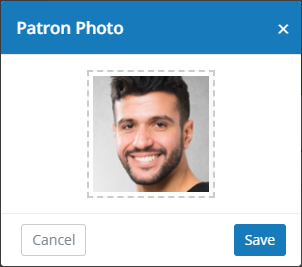
Editing a Patron Photo
Editing a photo is similar to adding:
Click the patron's photo.
Click Change.
Drag and drop the new photo, or click to browse.
Click Save.
Removing a Patron Photo
Click the patron's photo.
Click Remove.
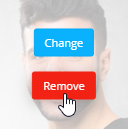
Click Yes to confirm that you want to delete the photo.