- Print
- DarkLight
- PDF
This feature is not available in Cloud for Congregations.
The Resources Export feature creates a file containing MARC records for all or selected resources.
Surpass Cloud allows you to export some or all of your MARC records to a file that can then be used by any software that is capable of reading MARC records, which includes most software that deals with library cataloging records. Some uses for exported MARC records are:
- Keeping a local archival backup copy of your cataloging records
- Sending your cataloging to a third party for cataloging enhancements
- Sending your cataloging to a third party for professional collection analysis
- Sharing your records with a regional authority to become a part of a union catalog
- Using third-party tools such as MarcEdit to bulk edit or analyze your MARC records
If you export your records for updating for cataloging enhancement, bulk editing, or other purposes, you'll want to re-import the updated records using the Resources : Import feature. See Re-Importing Exported MARC Records for important information on how to set the options.
You can create specialized export files designed for use by third party services such as EBSCO NoveList.
Exporting MARC records does not actually remove them from your collection. In fact, it doesn't have any effect at all on your existing records. It simply makes copies of the records in a standard form readable by other software.
Step 1 - Set Options
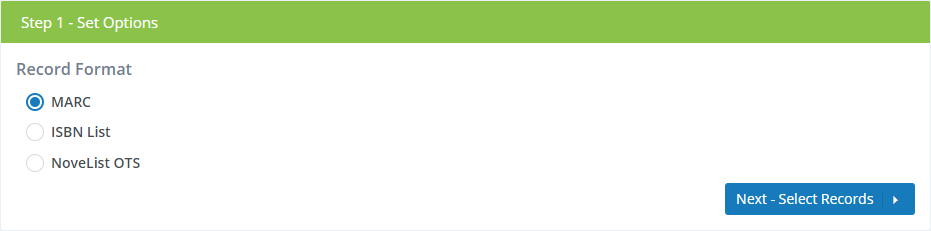
Start by selecting the type of file you want to create. The choices are:
- MARC - The standard format used by most library software and services.
- ISBN List - Creates a plain text file containing the ISBNs of the selected records. This file format is commonly used for creating a file to send to EBSCO NoveList so that the service knows what is available in your library.
- NoveList OTS - Create a special file for use by EBSCO NoveList On The Shelf service. It contains more information about the titles and holdings in your library.
Step 2 - Select Records
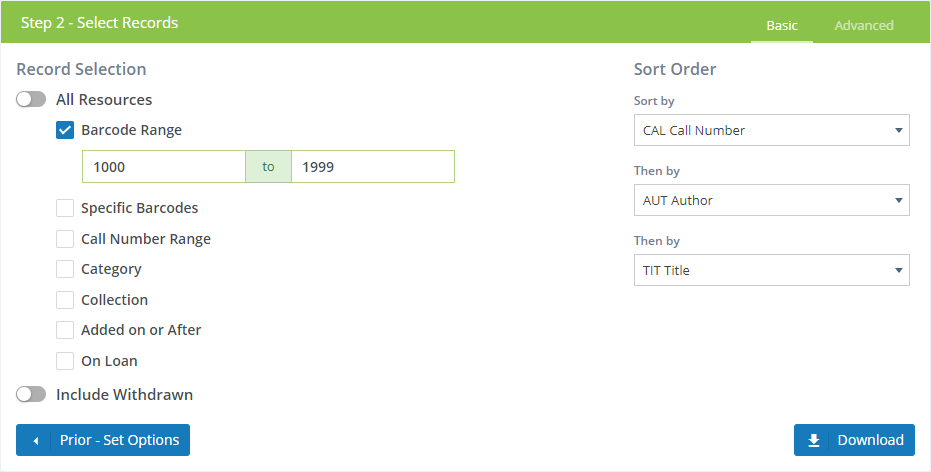
Select which resource records you want to export, using either Basic or Advanced record selection options. See Selecting Records for Resource Reports for detailed instructions.
If your library is part of a system that has multiple locations or branches, the report will be based on the selected location at the top of the page and whether you have selected All Locations or Selected Location Only.

Exporting
Click the Download button to start the export process and download a file containing the selected resource records.
If you are exporting a large number of records, it can take several minutes or more to prepare a file for download. While waiting, you may go to other areas of Surpass Cloud or even close your browser. When you return to this page, you will see that the process is still running or has finished and the file is ready for download.

The export file will be available for 24 hours or until you export another file of the same type.


