- Print
- DarkLight
- PDF
Surpass Cloud's notification system lets you know when there are new updates to Surpass Cloud, when there are new holds requests placed by patrons through the OPAC, and when there are important announcements from Surpass Software.
Notification Alerts
When Surpass Cloud has a new notification for you, the notification bell icon on the top-right area of the page will turn red and rock as if the bell were ringing. There is also a chime that plays when you have new notifications to see.

The "ringing bell" will appear and the chime will sound on each page you view in Surpass Cloud until you have clicked the icon to see the list of notifications.
Viewing Notifications
Click the bell icon to see a list of notifications.
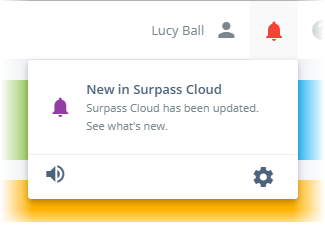
Once you have viewed the list, the bell icon will no longer "ring" and the chime will no longer sound on each page you visit. However, until you have responded to all of the notifications, the bell icon will remain red to let you know you still have notifications that need your attention.
Responding to Notifications
To respond to a notification, simply click or tap it. What happens next depends on the notification type.
OPAC Holds - Takes you to the OPAC Holds report, which you can view and/or print.
New in Surpass Cloud - Takes you to the What's New page in the documentation so you can read about new features in Surpass Cloud.
Announcements - Shows you a message from Surpass Software regarding your Surpass Cloud system.
Notification Options
You can control what types of notifications you want to receive and whether or not you want the notification chime to sound.
Click the speaker icon on the bottom-left of the notification list to mute or un-mute the chime.
Click the gear icon on the bottom-right of the notification list to open a panel where you can turn on or off the types of notifications you want to receive.
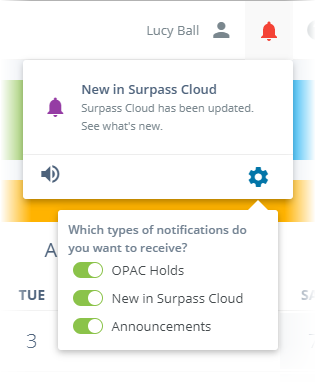
Any changes you make to notification options apply only to you. They do not affect other Surpass Cloud users in your library.


