- Print
- DarkLight
- PDF
Surpass Cloud's "copy cataloging" feature makes it quick and easy to catalog your library's resources by leveraging cataloging work from other libraries such as the Library of Congress. In Resources : View and Resources : Quick Add, cataloging a new library resource can be as easy as entering or scanning an ISBN.
The Cataloging Sources settings determine which libraries are searched, how they are searched, and how the found records are "touched up" for your library.
The Cataloging Sources page has four tabs: Databases to Search, Search Options, Call Numbers, and Record Cleanup.
Databases to Search
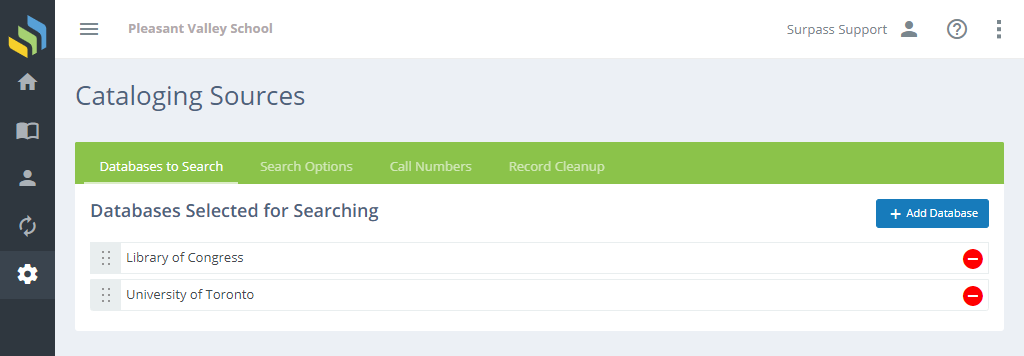
This lists the database(s) that are searched and the order in which they are searched.
Adding a Database to Search
Click the Add Database button to add to your search list. You'll then see a list of available library databases to search. There are many, but you can focus in on libraries recommended for your type of collection by selecting from the Filter by Recommendations drop-down.
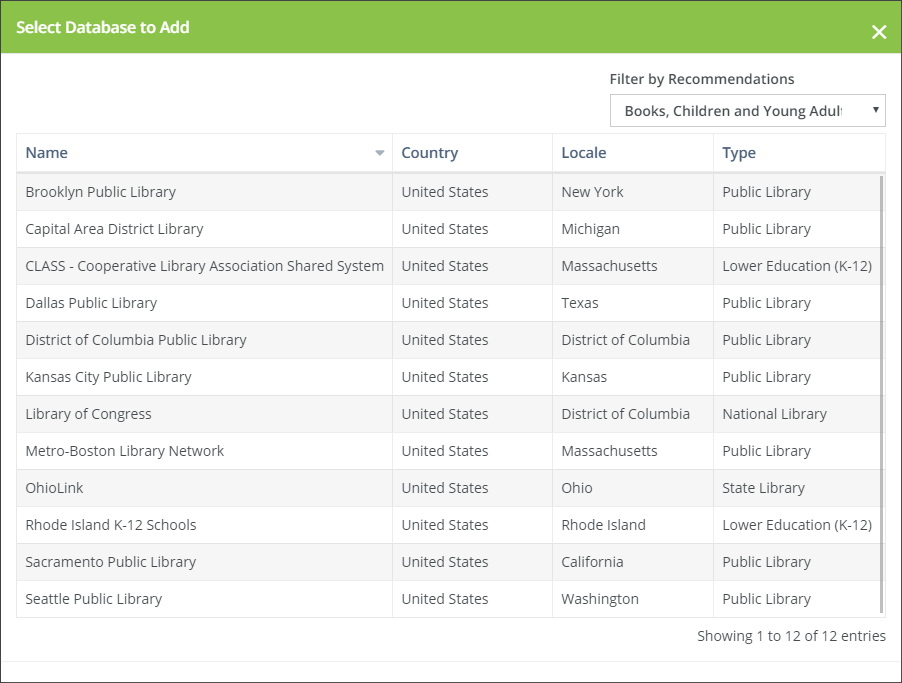
Find the database you want to add, then click it to add it to your Cataloging Sources list. You can click the X at the top to close the dialog if you decide you don't want to add one at this time.
Databases Requiring Credentials
Some database require permission to access. For example, access to OCLC Connexion requires a subscription. For these, you will see a Requires Credentials button next to the name. Click this button to enter your user name and password for the database.

Removing a Database from Search
Click the red "minus" icon on the right side of the library row to remove it from your search list. You can add it back at a later time if you want.
Changing Search Order
Your searches will be most effecient if you start with the library that is most likely to have good results for your collection. This is most often the Library of Congress, but can be whatever library you prefer.
To change the order, simply drag and drop, using the "handle" icon on the left, to arrange the libraries in the order you want to search, from top to bottom.
Search Options
The settings on this tab determine how Surpass Cloud searches the external library databases.
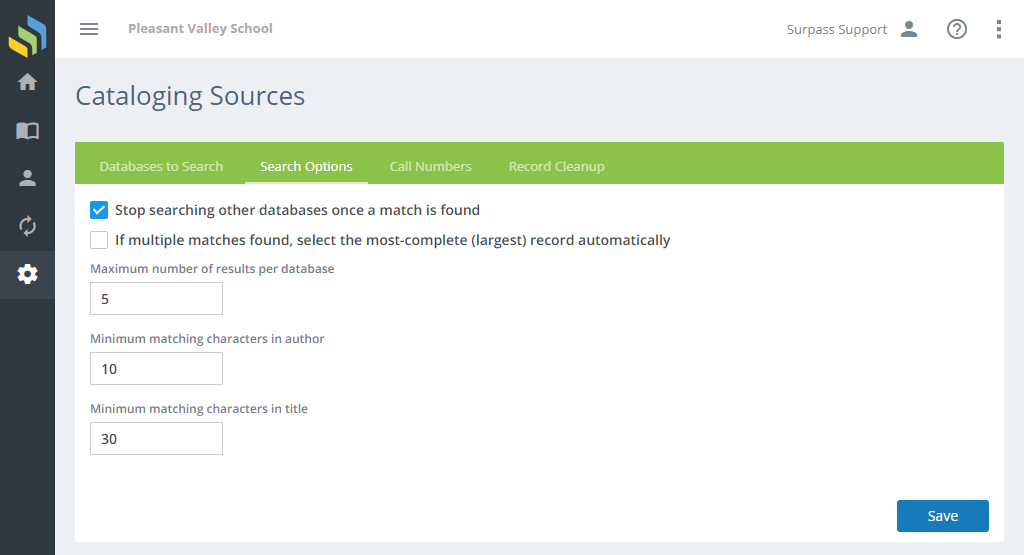
Options
- Stop searching other databases once a match is found - Tells Surpass Cloud that it doesn't need to continue searching the other databases in your Cataloging Sources list once it has found at least one record matching your search. Setting this option makes searches faster if you have multiple cataloging sources, but it also reduces the diversity of records you have to choose from.
- If multiple matches found, select the most-complete (largest) record automatically - Set this option if you want Surpass Cloud to pick the record to add to your collection based on the one with the most-complete cataloging. If you do not set this option, you will have the opportunity to preview the records retrieved to select the one you prefer.
- Maximum number of results per database - The maximum number of records returned from any one database. This is especially important when searching by title, where a search for a short title could potentially return dozens or hundreds of results, giving you too many to sort through and taking too much time to retrieve. We suggest 5 or so.
- Minimum matching characters in author - Searching by title and author is often not an exact match because of variances in author names, punctuation, etc. Use this to set the threshold for the number of characters from the author name in search results must match the author name for which you're searching. 10 is a good place to start.
- Minimum matching characters in title - Similar to author minimum above, this setting applies to matching titles. We suggest setting this to 30.
Call Numbers
Surpass will attempt to create call numbers for the copy cataloged records using information from the MARC record.
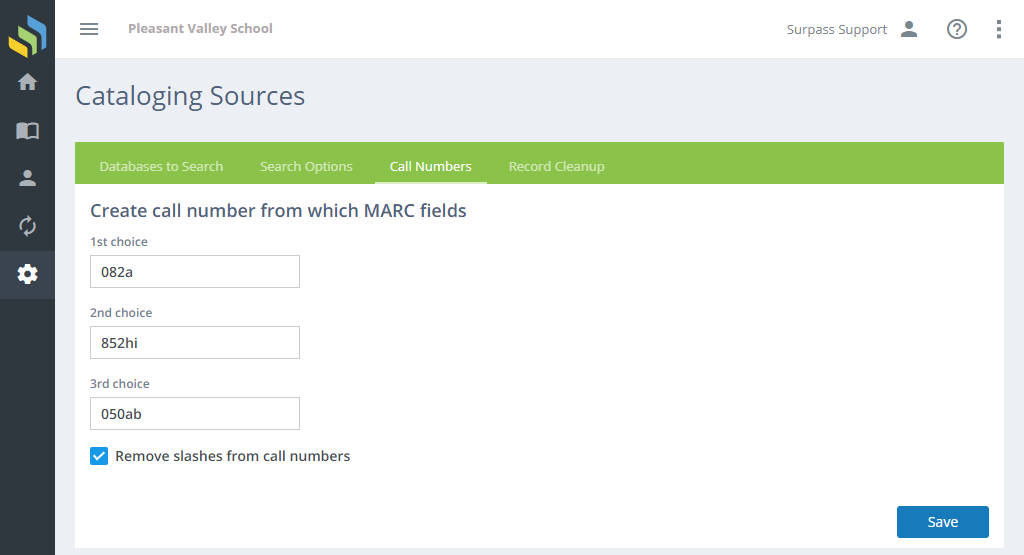
Options
Create call number from which MARC fields - You may specify up to three choices of MARC field and subfield combinations from which your call number should be created. You can combine up to three subfields from the same MARC field to create your call numbers. For example, entering 852hi for any choice would combine both 852$h and 852$i to create your call numbers.
- 082a - Dewey Decimal classification number, Subfield $a - classification number.
- 852hi - Location (often used for local holdings), Subfield $h - classification part and Subfield $i - item part.
- 050ab - Library of Congress call number, Subfield $a - classification number and Subfield $b - item number.
Remove slashes from call numbers - Removes slash punctuation marks from call numbers if they are present in downloaded MARC records.
Record Cleanup
Surpass can further polish copied MARC records to remove fields that you might not want to import and to correct punctuation.
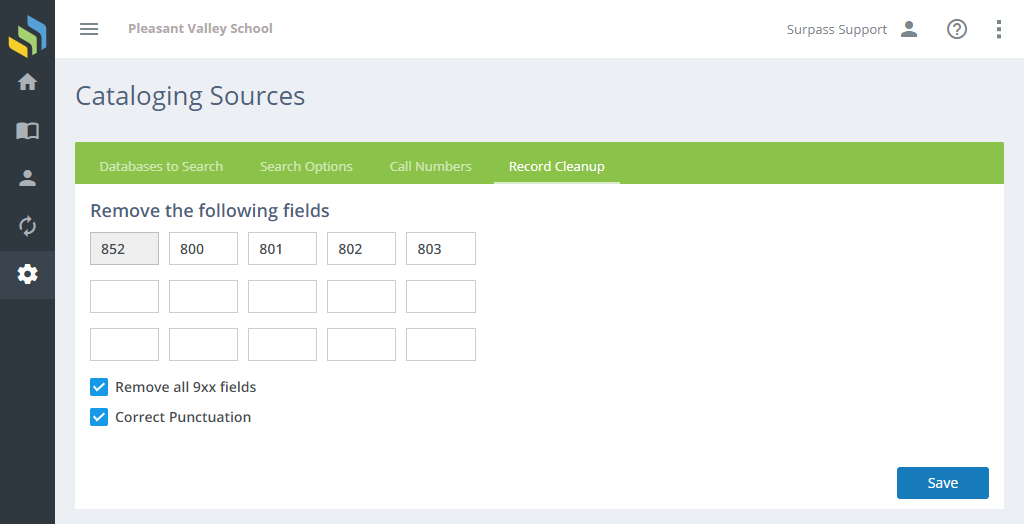
Options
- Remove the following fields - You can specify up to 15 different 3-digit MARC field tags that will be automatically stripped from downloaded records. Field 852, which is typically used for to store data for a library's local holdings, is always removed. Surpass uses that field for your own library's holdings.
- Remove all 9xx fields - If this option is checked, all MARC fields from 900 through 999 will be removed from copied records. These fields are not defined by MARC standards and can thus be defined for local purposes by your library as well as by any other library or cataloging agency. Since fields in the 9xx range are usually only relevant to the library from which they were downloaded, it is usually advisable to remove 9xx fields from all records that you download.
- Correct punctuation - If this option is checked, the MARC records you copy will have punctuation added or corrected automatically according to the standards which define punctuation used in MARC records, including subfield-preceding, subfield-enclosing, and end-of-field punctuation.


