- Print
- DarkLight
- PDF
The Calendar is used to determine when the library is closed for the purpose of calculating due dates and overdue fines. It is also used to show library-related events to patrons using the public catalog (OPAC).
A video tutorial about using the calendar is available on YouTube: Calendar Overview
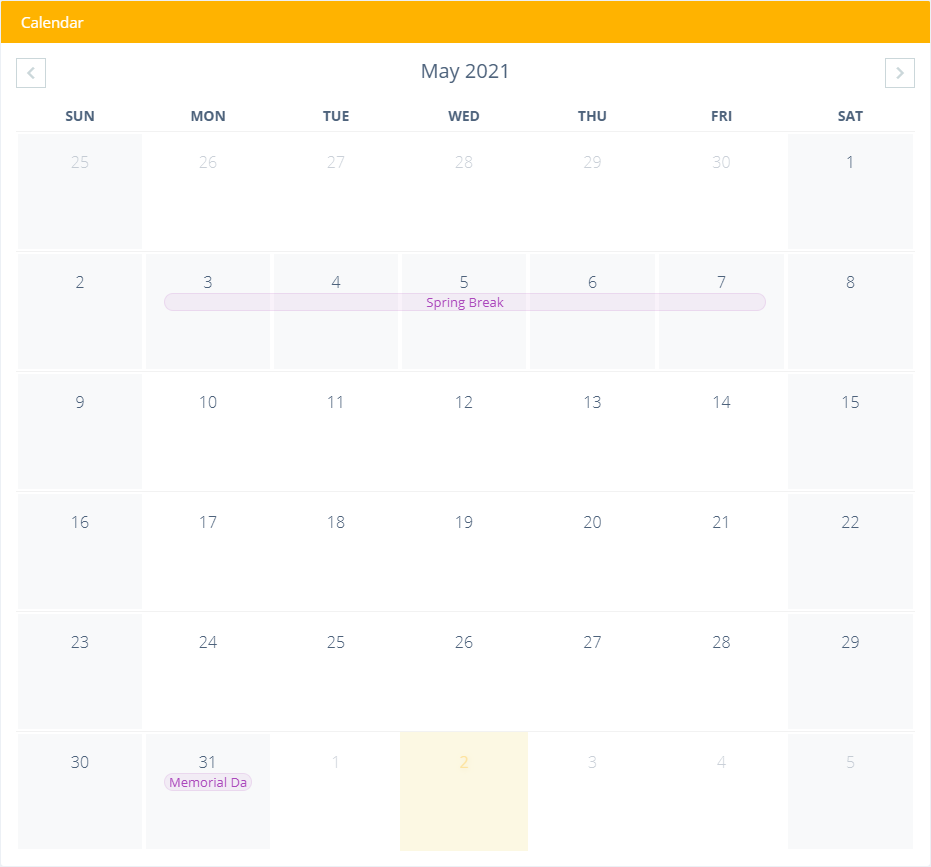
Navigation
Use the arrows at the top of the calendar to move to the prior or next month.
Setting Open Days of the Week
The calendar defaults to being open on weekdays and closed on weekends. If you need to change what days of the week are open, simply click on the day name at the top of the columns. Closed days are gray; white days are open.
Adding and Editing Events
To add a new event for a date, click the date on the calendar. If you want to edit an existing event, click the event's name on the calendar.
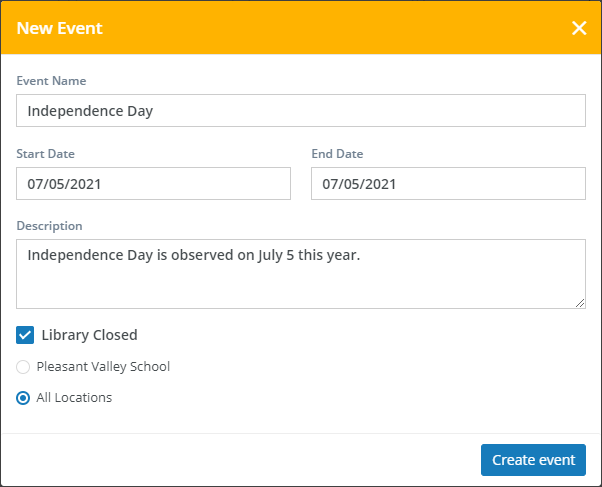
Form Fields
- Event Name - The name of the event as it will appear on the calendar. Because of the limited space on the calendar, it's best to keep this short.
- Start Date - The date of the event or the starting date if the event spans multiple days.
- End Date - The end date of the event. This will be the same as the start date if it's a single-day event.
- Description - An optional full description of the event.
- Library Closed - Indicates whether the library is closed on this date. When Surpass Cloud is calculating due dates, it will skip over closed dates. Closed dates are also ignored when calculating overdue fines.
- Location - If yours is a multi-location Surpass Cloud system, you have selected "All Locations" at the top of the page, and have sufficient rights, you will see an option to select whether the event applies to just the selected location or to all locations.
Deleting Events
To delete an event, simply click the event name on the calendar to open the editing form, then click the Delete button.



