- Print
- DarkLight
- PDF
Public Catalog Analytics Report
This feature is available on the following Surpass Cloud editions: Large Library, District, and Premier.
A video showing how to create this report is available on YouTube: Public Catalog Analytics
Network Requirements
The Public Catalog Analytics report is designed to be run while connected to the library's network. Each session is recorded along with the public IP address of the user's internet connection. The report compares this IP address with the IP address of the network from which the report is being generated.
- Library Sessions - Sessions recorded from the library's network will be accurately reflected in the report.
- External Sessions - Running the report from an external network (e.g., home) may result in inaccuracies regarding whether the sessions took place within the library or outside of it.
Overview of Sessions
In the context of the Online Public Access Catalog (OPAC), a "session" refers to the period of time between a user’s first interaction with the system—such as searching or viewing details—and the session's conclusion. Sessions can end in two ways:
- User Logout - If a user is logged in, the session will terminate when they log out.
- Inactivity Timeout - If a user remains inactive for a specified period, the session will automatically time out.
Multiple Patrons in a Single Session
It is important to note that multiple patrons can be counted within the same session if one patron begins using the OPAC immediately after another without logging out, or if the inactivity timeout has not yet been reached. To avoid confusion in session tracking, it is advisable to set the inactivity timeout value to a reasonable duration.
You can find the setting to change the Inactivity Timeout here Patron Login and Account.
Analytics Options
When generating reports in the OPAC system, users are prompted to specify several key parameters to tailor the output to their needs. Below are the options available during this configuration step:
Date Range
Users can select a date range to define the period for which data will be collected and reported. This timeframe is essential for analyzing trends and user interactions during specific intervals.
Site
Users can specify the library site for which they wish to generate reports. The selected site will influence the data included in the report, ensuring that the information is relevant to the particular location being analyzed.
Reports to Create
Users can choose from the following report types, each providing different insights into OPAC usage:
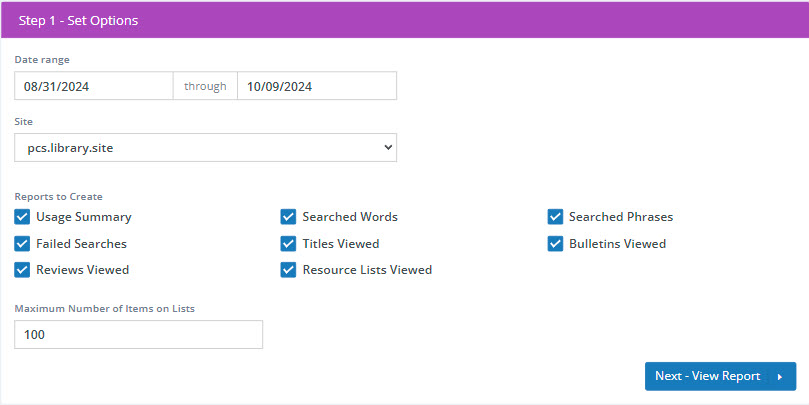
- Usage Summary - A comprehensive overview of user interactions within the OPAC.
- Searched Words - A detailed list of individual search terms entered by users.
- Searched Phrases - Insights into longer search phrases that users employed during their sessions.
- Failed Searches - Data on search queries that did not yield any results.
- Titles Viewed - Information on the titles that users have accessed.
- Bulletins Viewed - Records of bulletin items that have been viewed by patrons.
- Reviews Viewed - Insights into user interactions with reviews available in the OPAC.
- Resource Lists Viewed - Information on lists of resources that users have accessed.
- Maximum Number of Items on Lists - Specifies the limit for the number of items included in resource lists.
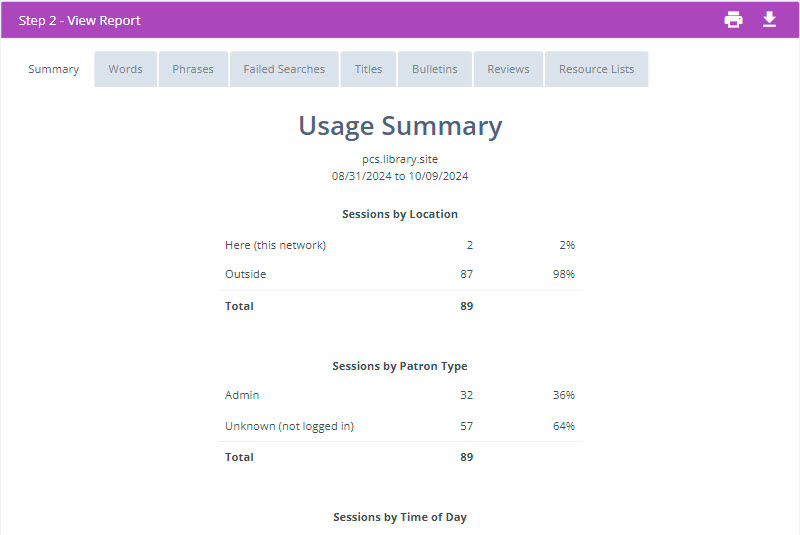
Viewing, Printing, and Downloading
The report can be viewed on-screen, printed, or downloaded as a PDF or CSV. See Viewing and Printing Reports.


