- Print
- DarkLight
- PDF
Article summary
Did you find this summary helpful?
Thank you for your feedback!
After adding a new patron, you might want to send the patron an email with information about how to use the library, how to access the OPAC, and a temporary password to use to log in.
To send a welcome email, click the "hamburger" menu on the Patrons View page and select Send Welcome Email.
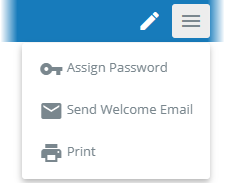
The contents of the email can be edited in Settings : Patrons : Notices and also in Patrons : Reports : Welcome Notices, which can be used for sending emails all at once to a group of selected patrons.
If you have multiple Notice Sets for Welcome Notices and therefore possibly different welcome messages, you'll see another menu where you can select which type of Welcome Notice to send.
Was this article helpful?


