- Print
- DarkLight
- PDF
Article summary
Did you find this summary helpful?
Thank you for your feedback!
Printing all or part of a patron record can be helpful in a variety of ways. For example, a patron might ask to see their circulation history. Easy enough! Just pull up the patron's record and print the Circulation History details.
You can select to print any or all of the information you see when viewing patron records.
Start by clicking the "hamburger" menu on the Patrons View page and selecting Print.
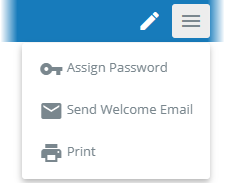
Next, select the part(s) of the patron's record you would like to print.
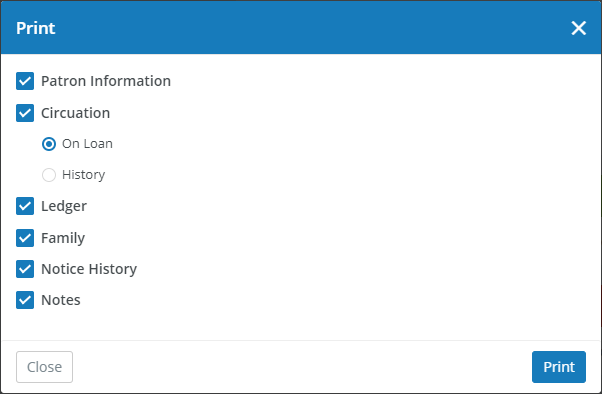
Each option corresponds to a panel on the screen. Note that under Circulation, you can select to include just resources that are on loan or the patron's full circulation history.
Click Print and a report will be opened in another tab on your browser, ready for printing.
Was this article helpful?


