- Print
- DarkLight
- PDF
The Import Photos feature allow you to add or update photos for multiple patron records in a single operation. A number of photography companies, including Lifetouch and Herff Jones, supply photo images and coordinate the filenames of those images to match a student or member ID.
You can use the Import Photos feature to with photos created by any system as long as the files are stored in JPEG format, and the filenames match the patron number or alternate ID in your Surpass database. The filename of each image file is compared with the patron numbers (or alternate IDs) in your database, and when a match is found, the photo is added to the matching patron record. For example, a photo file named 1234567.jpeg would be imported to the record of patron number 1234567.
A video tutorial on importing patron records and photos can be found on YouTube:
Patron Photos Import Options
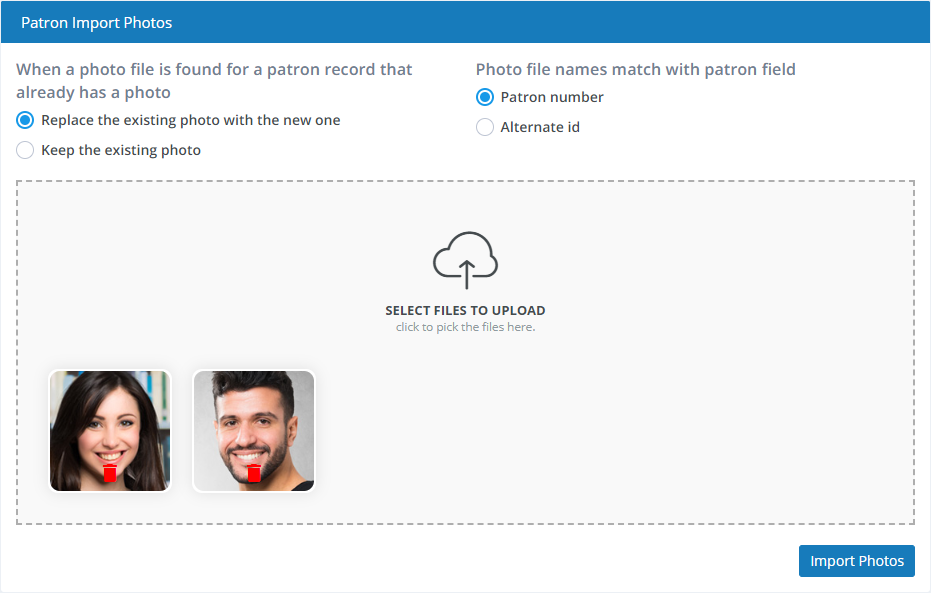
When a photo is found for a patron record that already has a photo
This setting tells Surpass Cloud whether you want to keep existing photos or replace the existing ones with new.
- Replace the existing photo with a the new one - Use the new photo.
- Keep the existing photo - Keep the old photo.
Photo file names match which patron field
Specify how the patron photo files you are importing are named. There are two options:
- Patron number - The photo filenames you are importing match the patron numbers in your Surpass database.
- Alternate ID - The photo filenames you are importing match the alternate IDs in your Surpass database.
Select Files to Upload
Drag and drop the photo files you want to upload or click the box to open a file browser on your device to select the files.
Do not drag a folder or a zipped (compressed) file here. Select the actual individual JPEG files you want to upload.
Import Photos
When you are ready to start the import process, click the Import Photos button and the process will begin. When it is finished, you'll see a summary of what was done.

Neither Lifetouch nor Herff Jones is affiliated with Surpass Software LLC. For specific information about or technical assistance with the products and software of any photography company, please contact that company directly.


