- Print
- DarkLight
- PDF
If you're finding that some or all patrons are not receiving emails, please check the following:
Check the Notice History panel on the Patrons View Page. Does it show that the notice was sent to the patron? If it shows "Bounced" or "Dropped," click the notice to see the details, which will include information about why it was not delivered. Note: it can take 24 hours or more after sending email for this information to be updated in Surpass Cloud.
Has the patron unsubscribed from emails? There is a link at the bottom of all emails sent from Surpass to give the user an option to unsubscribe from future emails. Find the patron's record in the Patrons View Page. If the patron has unsubscribed, the email address will appear in red with a strikethrough. People sometimes click the unsubscribe link by accident or change their mind later. If you have permission from the patron, you can remove the block by clicking the email address.
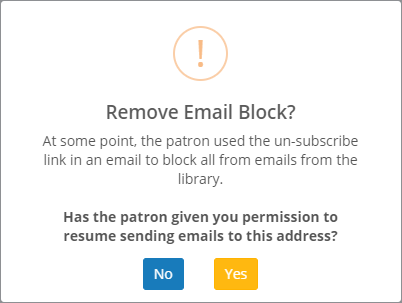
- Check junk or spam email folder. The patron's email service might have classified the email from the library as junk email.
- "White list" email from the library. Email from the Surpass Cloud comes from no-reply@library.site using the IP address 168.245.50.108.
- Check with the organization's IT department. - If the email is delivered to a corporate or school email address, the organization might have restrictions on what email is allowed to pass through. Make sure that email from no-reply@library.site from IP address 168.245.50.108 is allowed.
- Check with Surpass Support. - We can investigate individual email delivery issues. Please let us know the email address, and date and time when the email was sent.


