- Print
- DarkLight
- PDF
To delete a patron record, click the edit button on the record and then the Delete button at the bottom of the record while in edit mode.
See Adding and Editing Records for more information on adding and editing records in Surpass Cloud.
Making Inactive
If your library is set up to retain patron records (see the Settings : Patrons : General page) and the patron has been active in the library (has a circulation and/or holds history), the record can no longer be deleted as it is needed for historical and statistical reports. In this case you'll see a Make Inactive button in place of the Delete button.
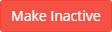
You will be asked to confirm that you want to make the patron inactive, meaning that the patron is no longer able to borrow resources or to log in to OPAC or Self-Check.
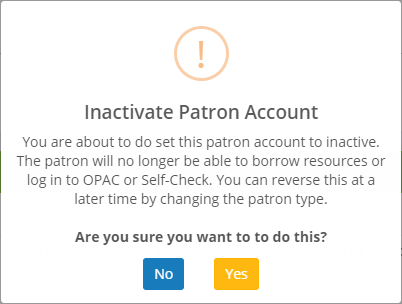
By default, inactive patron records are excluded from patron reports and from searching on the Patrons View Page. You can change whether inactive patrons are shown in searches by changing a setting on the Patrons View Sidebar.
If you prefer to not retain records of inactive patrons and delete them permanently, disable the "Retain Patron Records" setting on the Settings : Patrons : General page.



