- Print
- DarkLight
- PDF
Self-Check is a separate website from Surpass Cloud Admin and has its own address. The address for Self-Check is similar to the address you use to access the main Surpass Cloud Admin app but has "selfcheck.site" in the place of "surpass.cloud" For example, if you access Surpass Cloud using https://mylibrary.surpass.cloud, your Self-Check would be at https://mylibrary.selfcheck.site.
You can also launch Self-Check from the link on the bottom Surpass Cloud Admin menu.
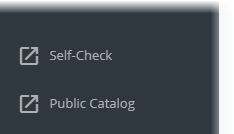
Security Measures
Typically, you would not want Self-Check to be used outside of your library setting. For example, you probably wouldn't want patrons to be able to access it from home and "check in" resources when the resources have not been returned to the library. Nor would you want patrons to be able to "check out" resources that aren't in their possession.
For this reason, there are two different security measures to ensure that Self-Check is can be accessed only where authorized:
- Authorized user login required to start Self-Check. Once started by an authorized user, patrons can use it until it is closed. This requirement is enabled by default.
- Limit to devices with specific IP addresses so that Self-Check cannot be started outside your network.
Either or both of these security measures can be enabled on Surpass Cloud Admin's Settings : Circulation : Self-Check page.
Authorized User Login
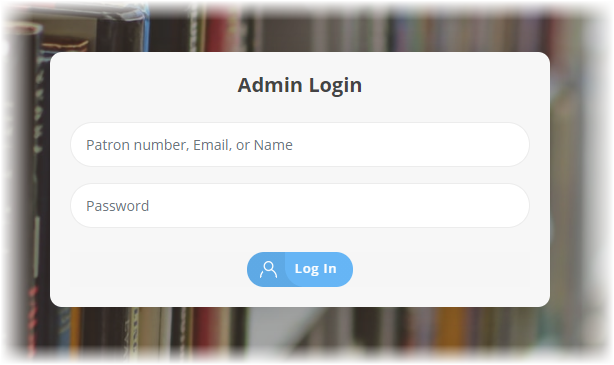
If the Authorized User Login Required feature is enabled, Self-Check can be started only by library staff (or other users) who have the Launch Self Check permission in their security role. See Settings : Security : Roles. Typically, this includes users who are Administrators and Circulation Supervisors, but you can give the permission to other roles as well.
Shutting Down Self-Check
As with any website, you can close Self-Check by simply closing the browser or the tab. However, the authroized user is still logged in and another user could re-start Self-Check simply by opening a bookmarked link or entering the website address. This can be helpful if a user accidentally closes the browser or tab because they can re-start it easily. But if you want to truly close the Self-Check station so that it cannot be re-opened without authorization, you need to shut it down properly.
To shut down, click the power button in the upper-right corner of the page.
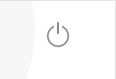
Then enter your password (the same one you used to login).
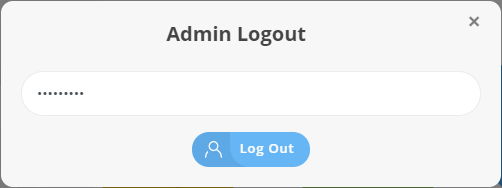
Assuming the password is valid, Self-Check will shut down and return to the Admin Login page. You can now close the browser, close the tab, shut down the computer, etc.


