- Print
- DarkLight
- PDF
Article summary
Did you find this summary helpful?
Thank you for your feedback!
Any existing custom reports are listed in the Custom Reports panel. This panel lists all of your library's custom reports and those shared by other library branches/locations that are a part of your Surpass Cloud system.
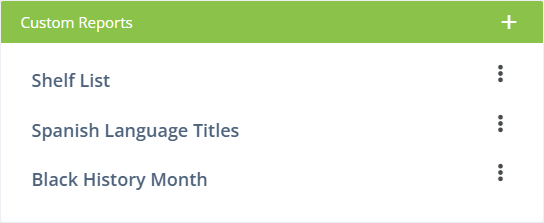
From here you can do the following:
Select an Existing Report - Re-run an existing report and/or make changes to it.
Add a New Report - Click the + button to start creating a new report. You can also create a new report based on an existing report design using the Duplicate feature (see below).

Delete, Duplicate, or Share a Report Design - Click the menu button on the right side of the report title to select to delete the report design or to share it with other locations/branches in your Surpass Cloud system.
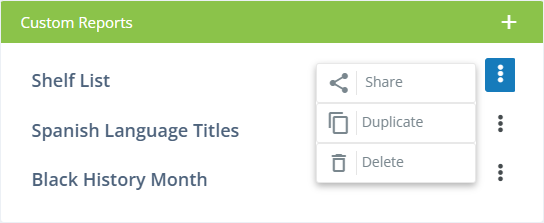
- Share - Share (or un-share) the report design with other locations/branches in your Surpass Cloud system. The other locations will be able to use the report (and edit it).
- Duplicate - Create a copy of the report design. This is a great way to create a new report that is similar to an existing report.
- Delete - Delete the report design.
Next - Design Your Report
Was this article helpful?



