- Print
- DarkLight
- PDF
Resource Lists are a great way to highlight parts of your library’s catalog. You may choose to create lists by theme, such as Local Interest or Staff Picks. You can create lists for certain audiences, such as Top Picks for Preschoolers or Pastoral Care Resources. Any resource in your catalog can be on a Resource List (or multiple lists).
A video tutorial on creating resource lists is available on YouTube: Creating and Using Resource Lists in the Surpass Cloud OPAC
Creating a Resource List
To create a Resource List through the OPAC, you will simply log in and locate the resources you would like to add. As you come across resources that you want on your list, select the Add to List button.

Once a list has been started, you can then select the dropdown button next to My List at the top-right of the page to view further options.
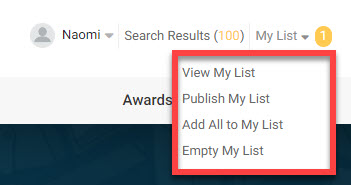
To publish a Resource List, you will select Publish My List and enter the associated details in the pop-up window. You may create a new list, or use the drop-down menu under Publish To in order to add the selected books to a pre-existing list. Click save and you’re all set!
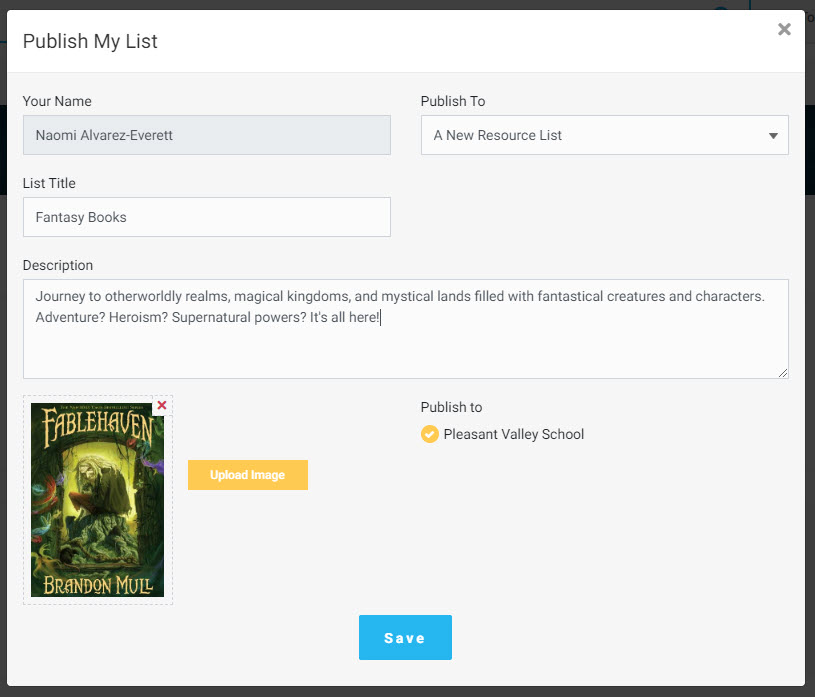
Adding to a Resource List through the Admin portal
Once a Resource List has been created, you can add items to it through the admin portal as well. From Resources: View, choose the resource you would like to add to a list and click Add to Collection. If an item already belongs to any Collections, they will show here as well.
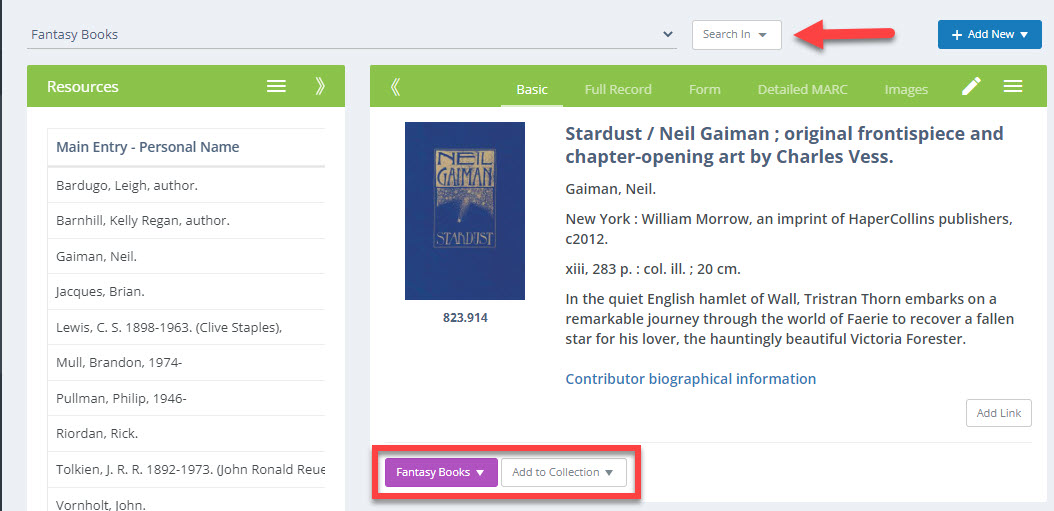
Don't Forget!
You can highlight Resource Lists using the Widgets tool on the Home Page of your OPAC.



