- Print
- DarkLight
- PDF
Before you begin taking a physical inventory of your collection, you should reset the inventory. The Reset Inventory feature removes the inventory "tags" that were made using the prior physical inventory process. This tells your Surpass Cloud system that all items are missing until you tell it otherwise. If you were to print the Missing Items Report immediately afterwards, then all items would be listed as missing.
For an overview of the physical inventory process, see Physical Inventory Process .
You should Reset Physical Inventory only before you begin taking a new physical inventory count or if you have finished with a previous count and have printed the final Missing Items Report. If you use this option while you are involved in taking inventory, Surpass Cloud will mark all items as missing and any work you have done on the physical inventory will be lost—you'll have to start over.
Yes or No?
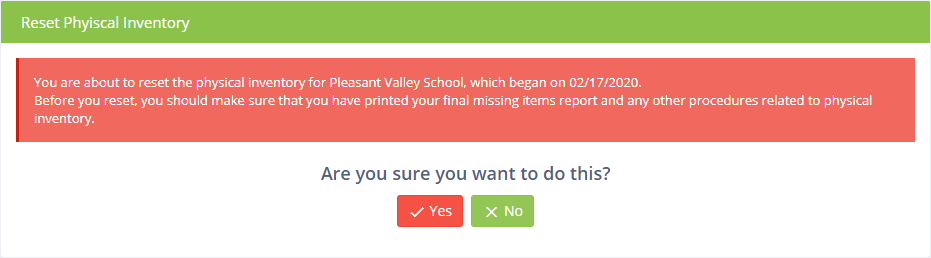
Resetting for a new physical inventory is as easy as clicking Yes or No. There are no other options. If you click Yes, you'll be asked to confirm that you want to continue. The process takes just a few seconds.
If your library is part of a system that has multiple locations or branches, you will be resetting the physical inventory for the selected location only, regardless of whether you have selected "All Locations" at the top of the page. Physical inventory processes are always for the selected library -- never for all library locations combined.



