- Print
- DarkLight
- PDF
Change Category by Call Prefix
This tool changes the category of resources based on call numbers, and also allows you to move resources from one category to another. Resource categories are primarily used for circulation rules and reporting.
Options
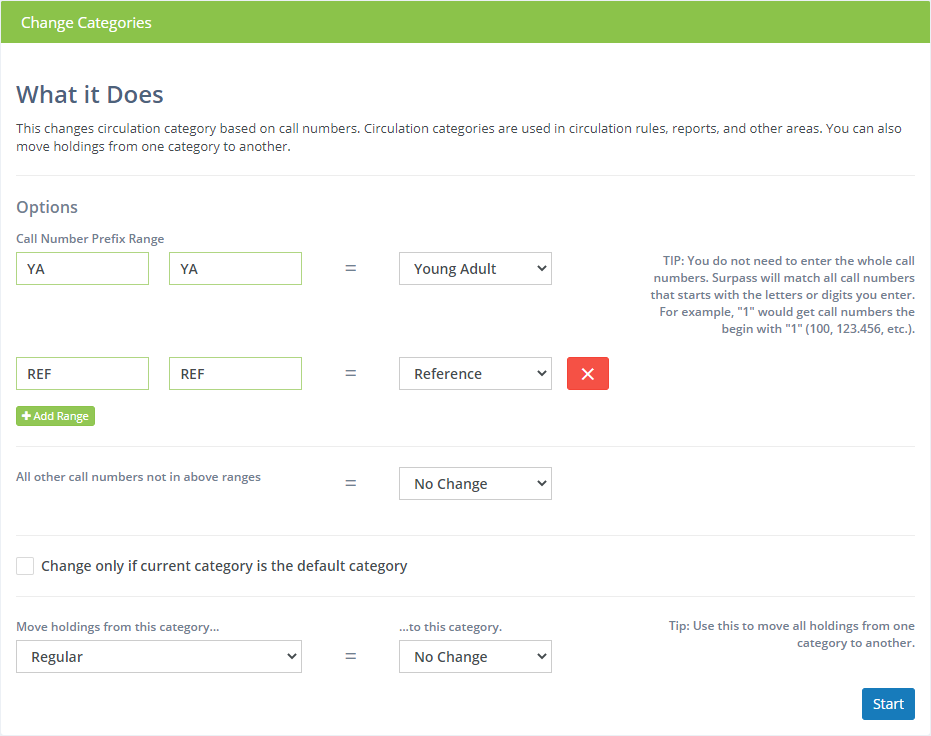
Call number prefix range - The starting and ending prefixes (first parts) of the call number range or ranges for which you want to change resource categories. You do not need to enter whole call numbers. Surpass will match all call numbers that start with the letters or digits you enter. For example "1" would include all call numbers that begin with "1" (such as 100, 123.456, etc.).
Category - Select the category that you want to assign to items that fall within this call number prefix range.

Click the Add Range button to add additional ranges.

Click the X button to remove a range.
All other call numbers not in above ranges - Select a category that you want to assign to all call numbers that do not fall within one of the ranges you listed above. If this "catch all" is checked, all resources will have a category assigned even if the call number does fall within one of the ranges.
Change only if current category is the default category - The default category is what is used by default when adding new resources. See Settings : Resources : Categories. If this box is checked, this process will not change any existing categories. It will only add a category to resources that do not already have them. If you want to reassign existing categories, uncheck this box.
Move materials from this category ... to this category - You can reassign ALL items from one category to another by selecting the old category on the left and the new category on the right. Keep in mind that this will change the category of ALL items in the old category.
After making your selections, click the Start button.
Because this process can affect hundreds of resources, you are asked to confirm that this is what you want to do.
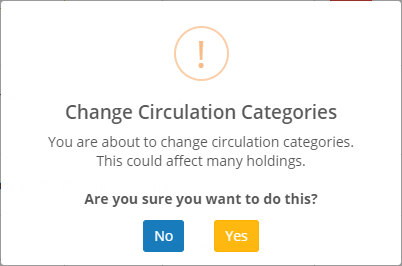
Click Yes to start the process. Just as with reports and other processes that can take some time to run, you may wait here for the process to finish or you can continue working in other areas of Surpass Cloud. In either case, you'll be notified when the process has been completed. This notification message includes the number of resources that were changed.
If your library is part of a system that has multiple locations or branches, you will be changing categories for either all locations or the selected location only.



